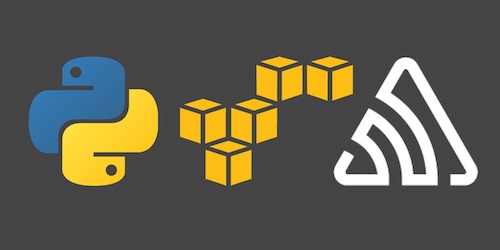Application Performance Monitoring AWS Lambda Functions with Sentry
Amazon Web Services (AWS) Lambda is a usage-based computing infrastructure service that can execute Python 3 code. One of the challenges of this environment is ensuring efficient performance of your Lambda Functions. Application performance monitoring (APM) is particularly useful in these situations because you are billed based on how long you use the resources.
In this post we will install and configure Sentry's APM that works via a Lambda layer. Note that if you are looking for error monitoring rather than performance monitoring, take a look at How to Monitor Python Functions on AWS Lambda with Sentry rather than following this post.
First steps with AWS Lambda
A local development environment is not required to follow this tutorial because all of the coding and configuration can happen in a web browser through the AWS Console.
Sign into your existing AWS account or sign up for a new account. Lambda gives you the first 1 million requests for free so that you can execute basic applications without no or low cost.
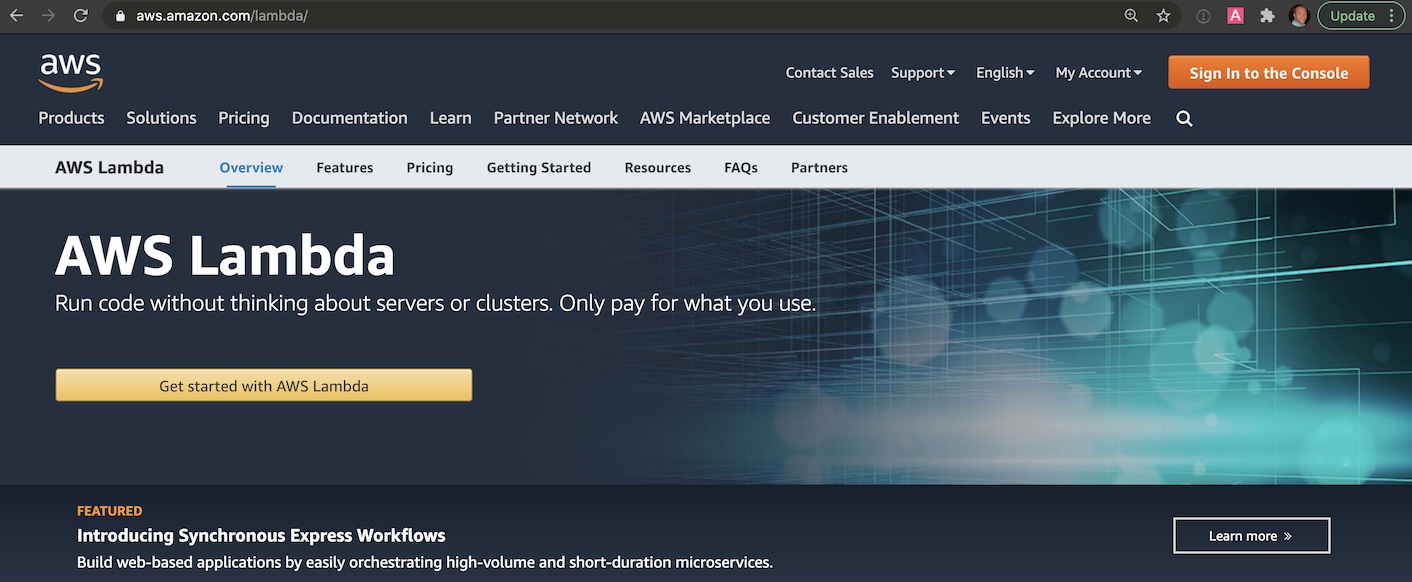
When you log into your account, use the search box to enter "lambda" and select "Lambda" when it appears to get to the right page.
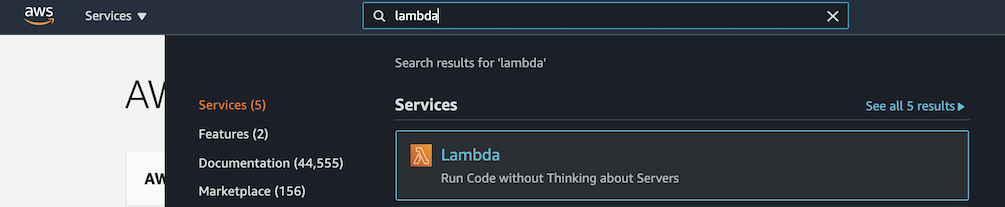
If you have already used Lambda before, you will see your existing Lambda functions in a searchable table. We're going to create a new function so click the "Create function" button.

The create function page will give you several options for building a Lambda function.
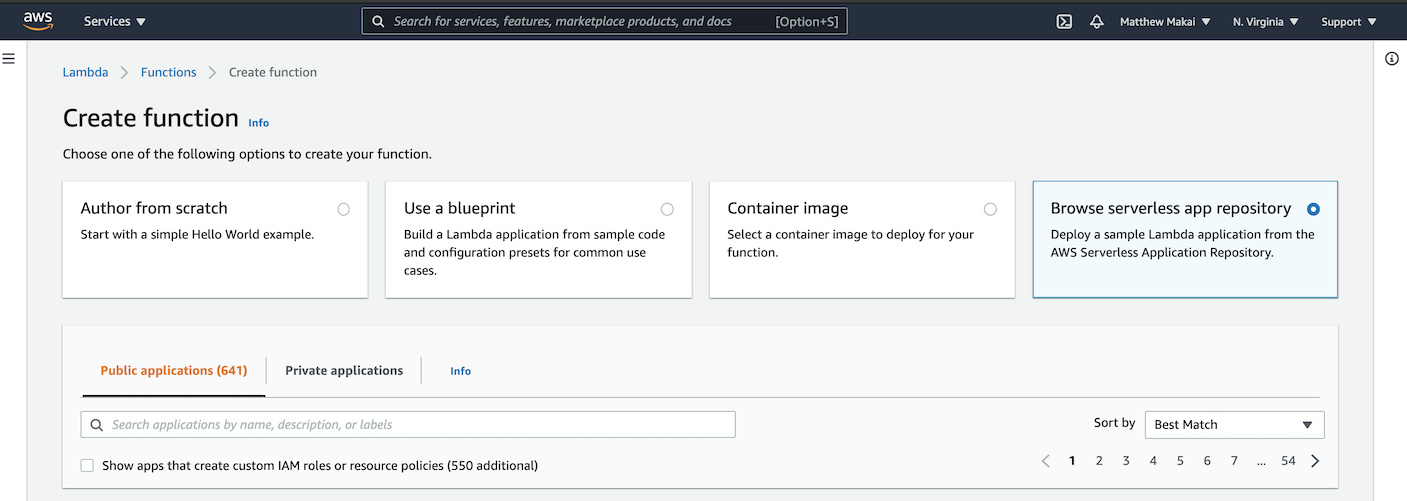
Click the "Browse Serverless App Repository" selection box, then choose the "hello-world-python3" starter app from within the "Public applications" section.
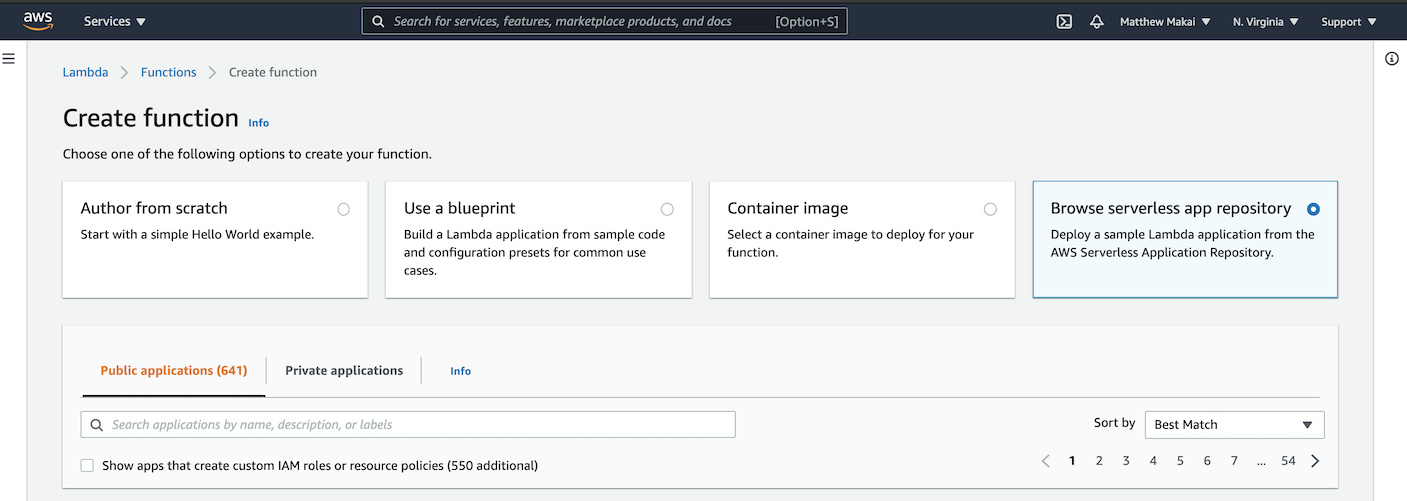
The hello-world-python3 starter app details page should look something like the following screen:
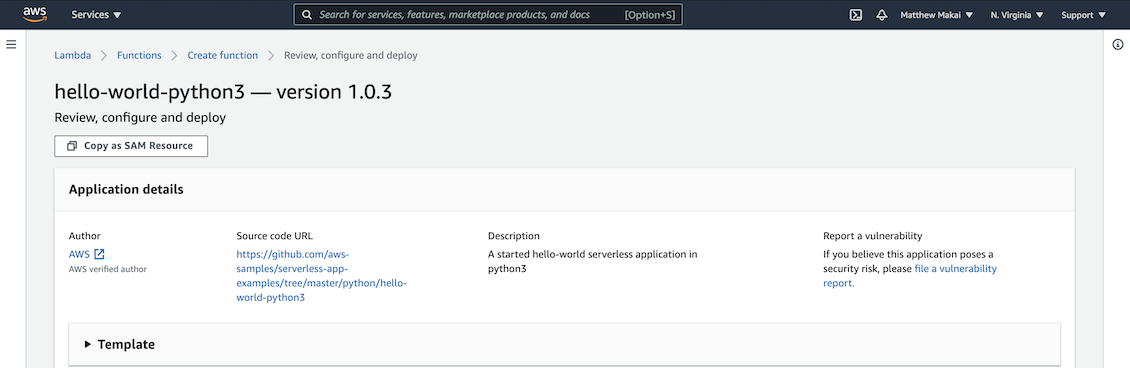
Fill in some example text such as "test" under IdentityNameParameter
and click the "Deploy" button:
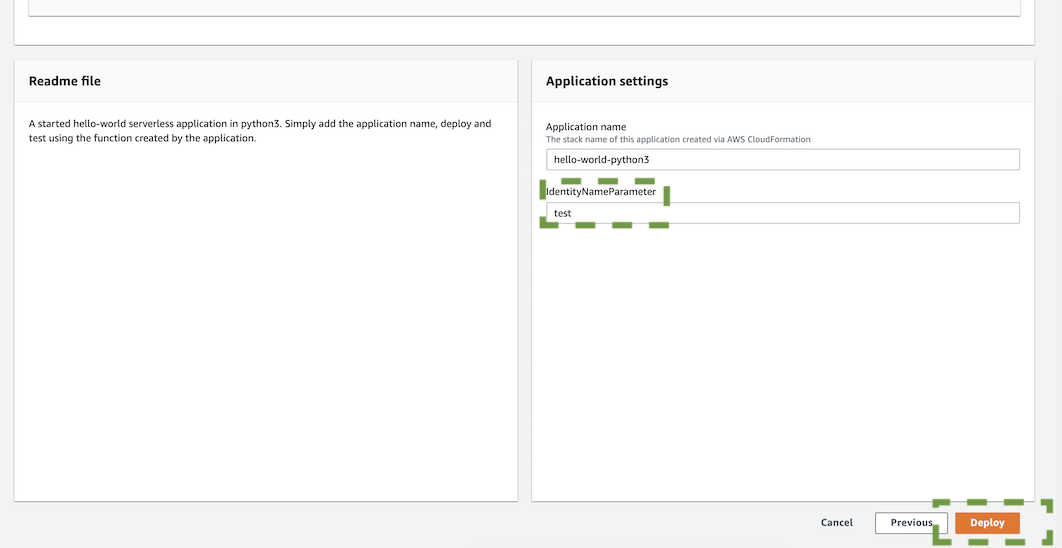
The function will now be deployed. As soon as it is ready we can customize it and test it out before adding Sentry to capture any errors that occur during execution.
Go back to the Lambda functions main page and select your new deployed starter app from the list.
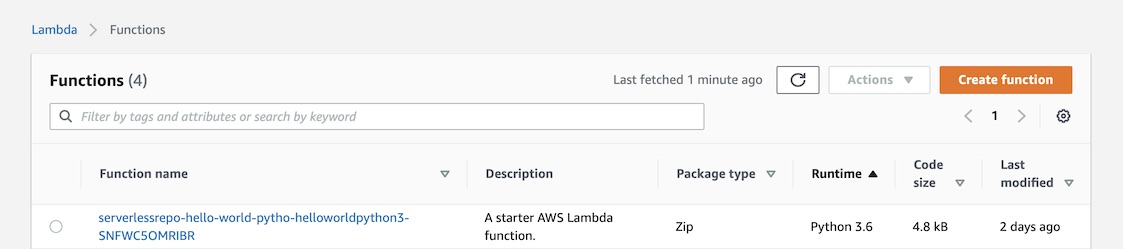
Find the orange "Test" button with a down arrow next to it like you see in the image below, and then click the down arrow. Select "Configure Test Event".
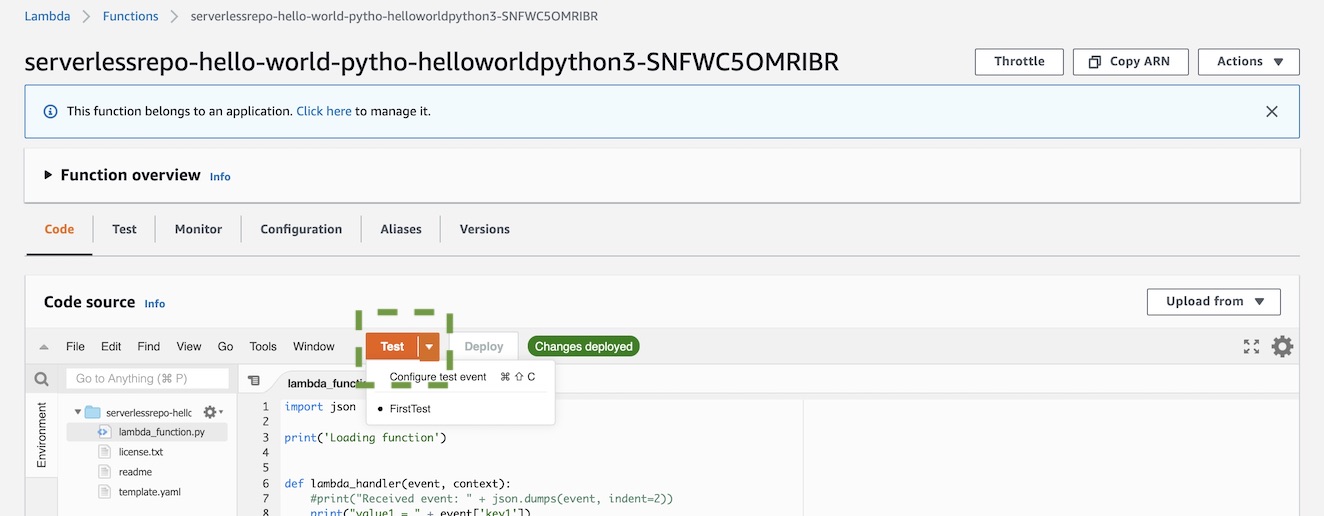
Fill in the Event name as "FirstTest" or something similar, then press the "Create" button at the bottom of the modal window.
Click the "Test" button and it will run the Lambda function with the parameters from that new test event. You should see something like the following output:
Response
"value1"
Function Logs
START RequestId: 62fa2f25-669c-47b7-b4e7-47353b0bd914 Version: $LATEST
value1 = value1
value2 = value2
value3 = value3
END RequestId: 62fa2f25-669c-47b7-b4e7-47353b0bd914
REPORT RequestId: 62fa2f25-669c-47b7-b4e7-47353b0bd914 Duration: 0.30 ms Billed Duration: 1 ms Memory Size: 128 MB Max Memory Used: 43 MB Init Duration: 1.34 ms
Request ID
62fa2f25-669c-47b7-b4e7-47353b0bd914
The code was successfully executed, so let's add Sentry's performance monitoring and test some code that uses it.
Performance monitoring with Sentry
Go to Sentry.io's homepage.
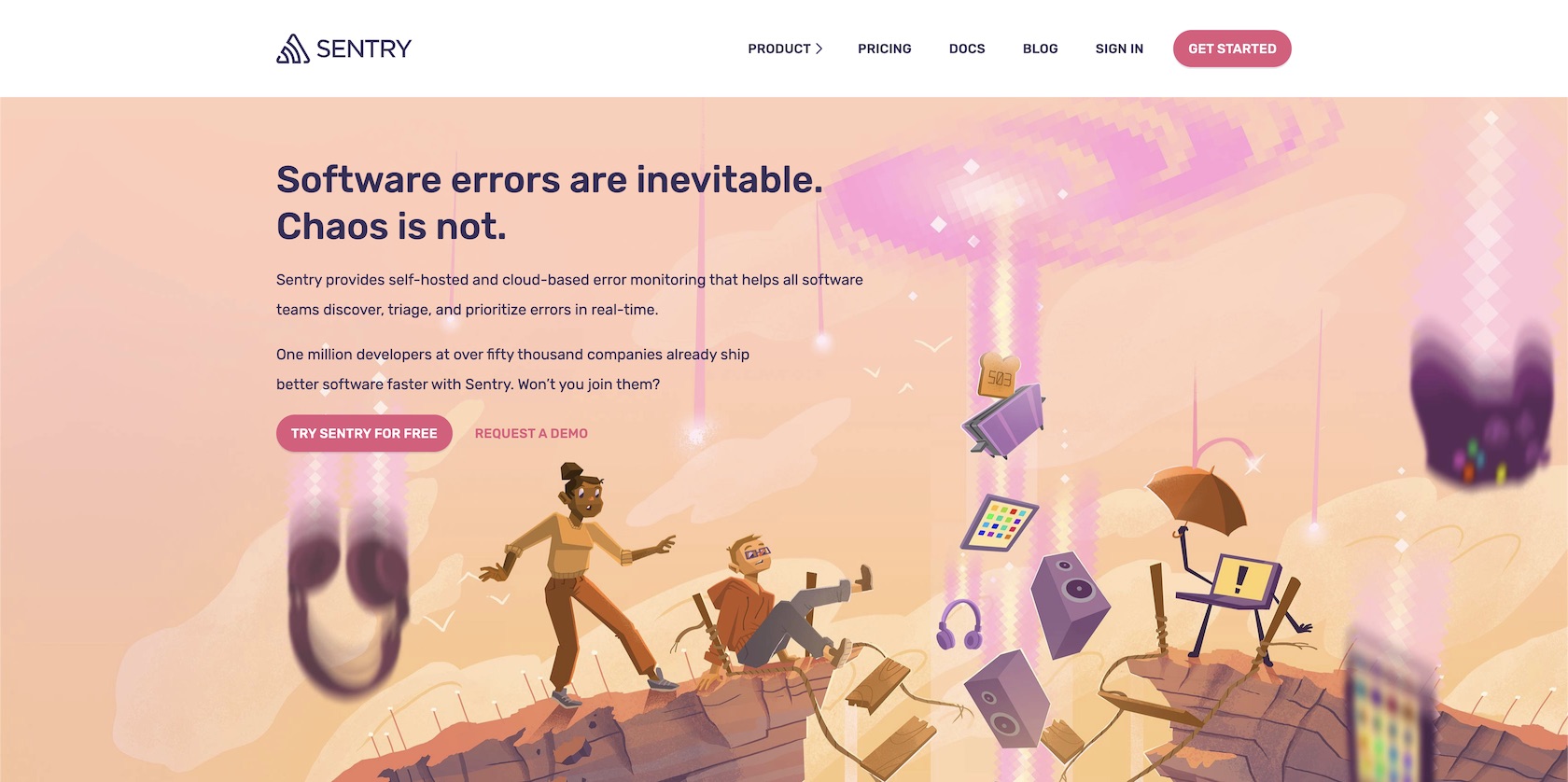
Sign into your account or sign up for a new free account. You will be at the main account dashboard after logging in or completing the Sentry sign up process.
Select "Performance" on the left navigation bar, it will take you to the performance monitoring page.
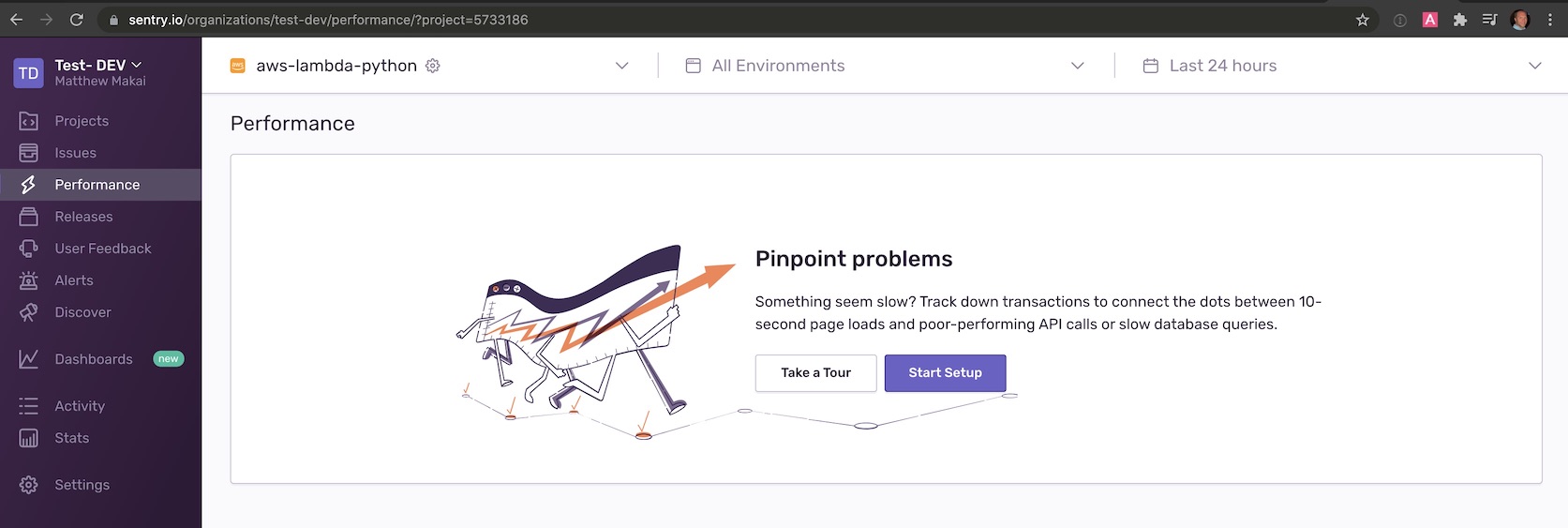
Click "Start Setup" then go back over to AWS Lambda to complete the steps for adding Sentry's Python layer to your Lambda function.
The easiest way to add Sentry to Lambda for this application is to configure an AWS Lambda Layer with the necessary dependency for Sentry. Sentry has concise documentation on adding via Lambda Layers so we will walk through that way to configure it and test it out.
Scroll down to the "Layers" section while in your Lambda function configuration. Click the "Add a layer" button":

In the "Add layer" screen, select the "Specify an ARN" option.
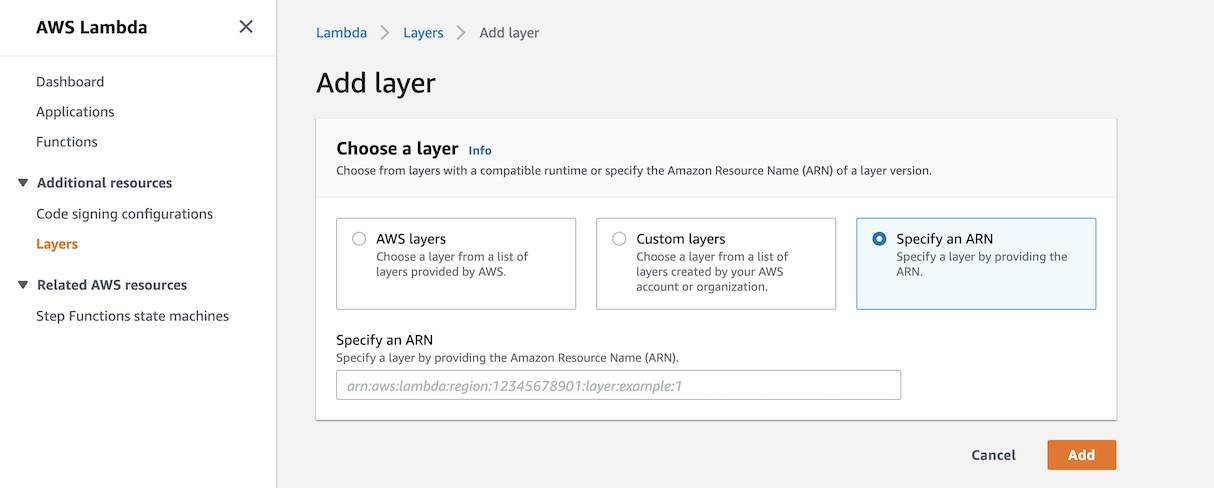
Now to specify the Amazon Resource Name (ARN), we need to use the Sentry documentation to get the right configuration string.
US-East-1 is the oldest and most commonly-used region so I'll use that here in this tutorial but you should check which one you are in if you are not certain.
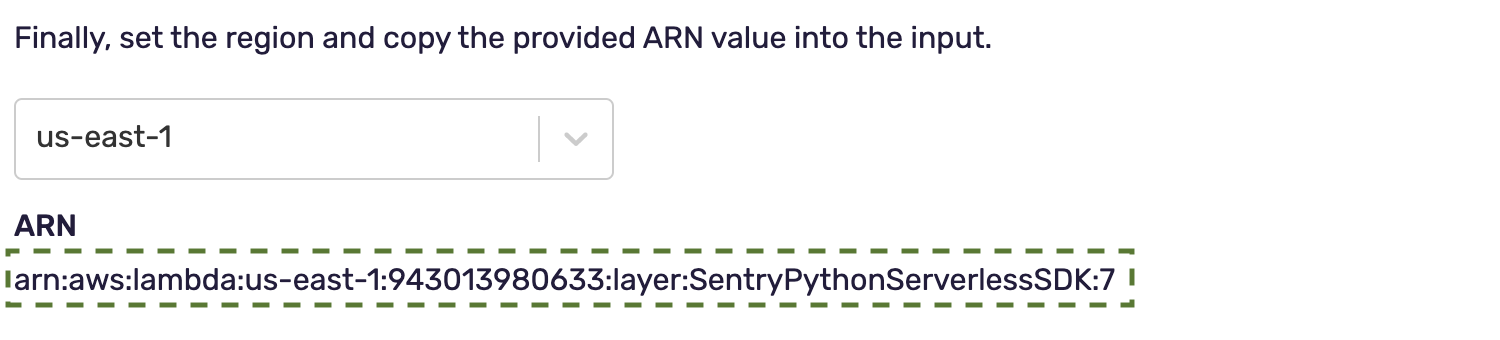
Copy that value into the Lambda Layer configuration, like this:
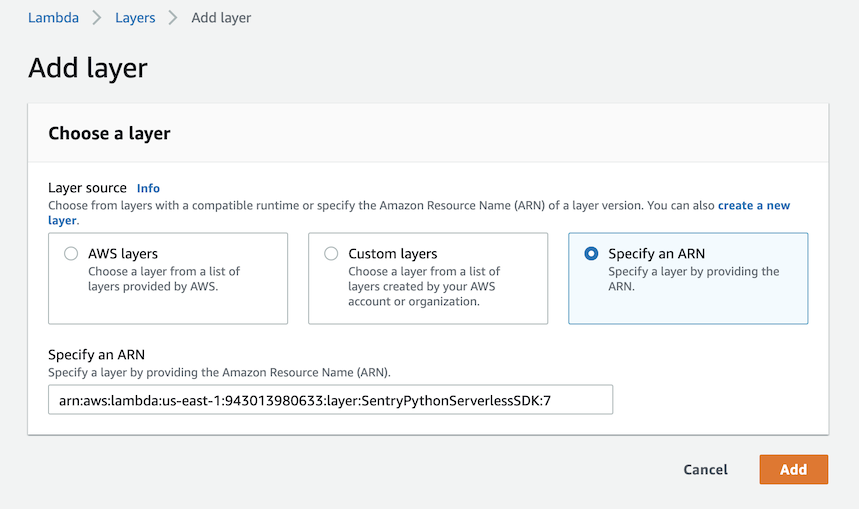
Then press the "Add" button. You now have the Sentry dependency in your environment so code that relies upon that library can be used in the Lambda function.
Testing performance monitoring
Let's change our Python code in the Lambda function and test out the APM agent.
Make sure you are signed into your Sentry account and go to this specific AWS Lambda set up guide.
You will see a "DSN string" that we need to set as an environment variable on AWS Lambda to finish our setup. Copy the string that matches your project as shown on that page in the highlighted green section:
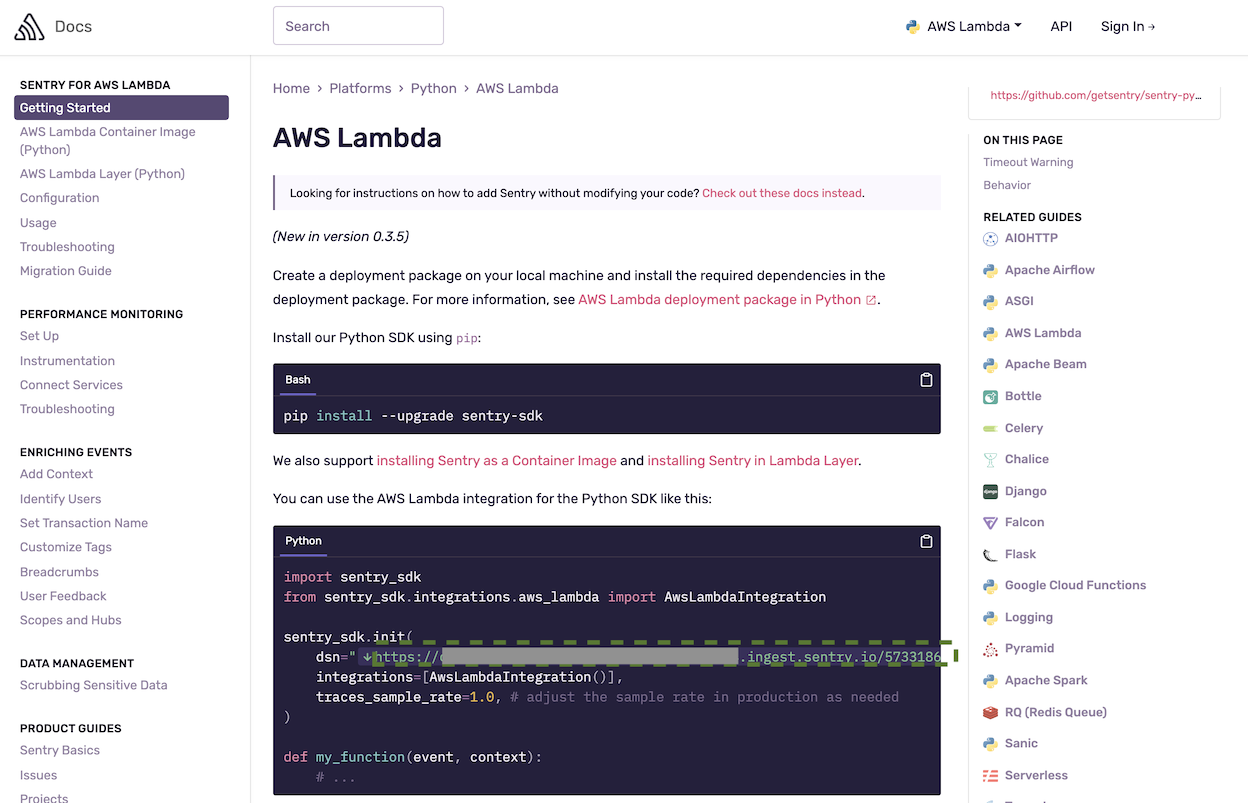
We will use environment variables on AWS Lambda to store and access values like this Sentry DSN key.
Go into the Lambda console to create a new environment variable. To do that, click the "Configuration" tab within Lambda like you see here:

Then click "Edit" and add a new environment variable with the key of SENTRY_DSN
and the value of the DSN string that you copied from the Sentry screen.
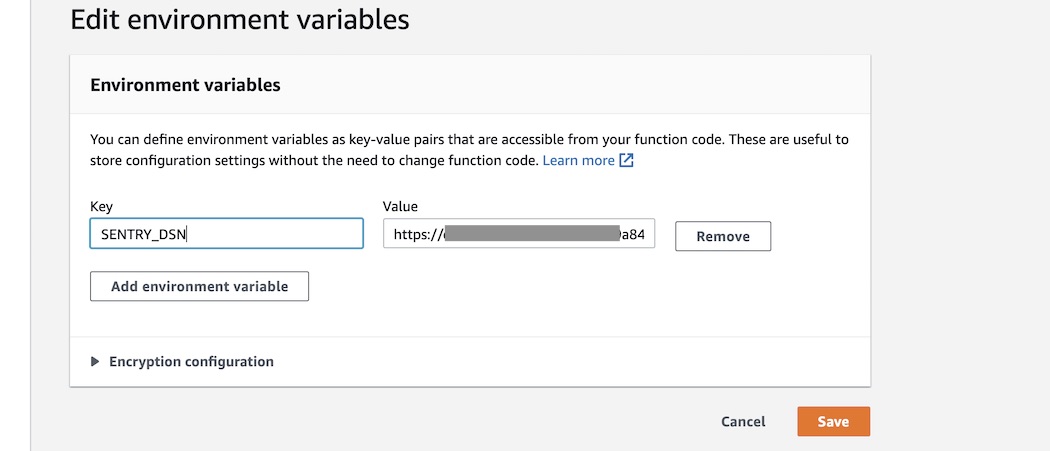
Click the "Save" button and go back to your Lambda function's code editor.
Replace the code in your Lambda function with the following code:
import json
import os
import sentry_sdk
import time
from sentry_sdk.integrations.aws_lambda import AwsLambdaIntegration
from sentry_sdk import start_transaction
SENTRY_DSN = os.environ.get('SENTRY_DSN')
sentry_sdk.init(
dsn=SENTRY_DSN,
traces_sample_rate=1.0,
integrations=[AwsLambdaIntegration()]
)
print('Loading function')
def lambda_handler(event, context):
calc = 1000
# this is custom instrumentation, see docs: https://bit.ly/2WjT3AY
with start_transaction(op="task", name="big calculation"):
for i in range(1, 1000):
calc = calc * i
print(calc)
return event['key1'] # Echo back the first key value
The above code imports the Sentry dependencies, and then runs both automatic instrumentation and custom instrumentation on the code. Click the "Deploy" button and then "Test". The code will successfully execute and when we go back to our Sentry performance monitoring dashboard we will see some initial results, like this following screenshot.
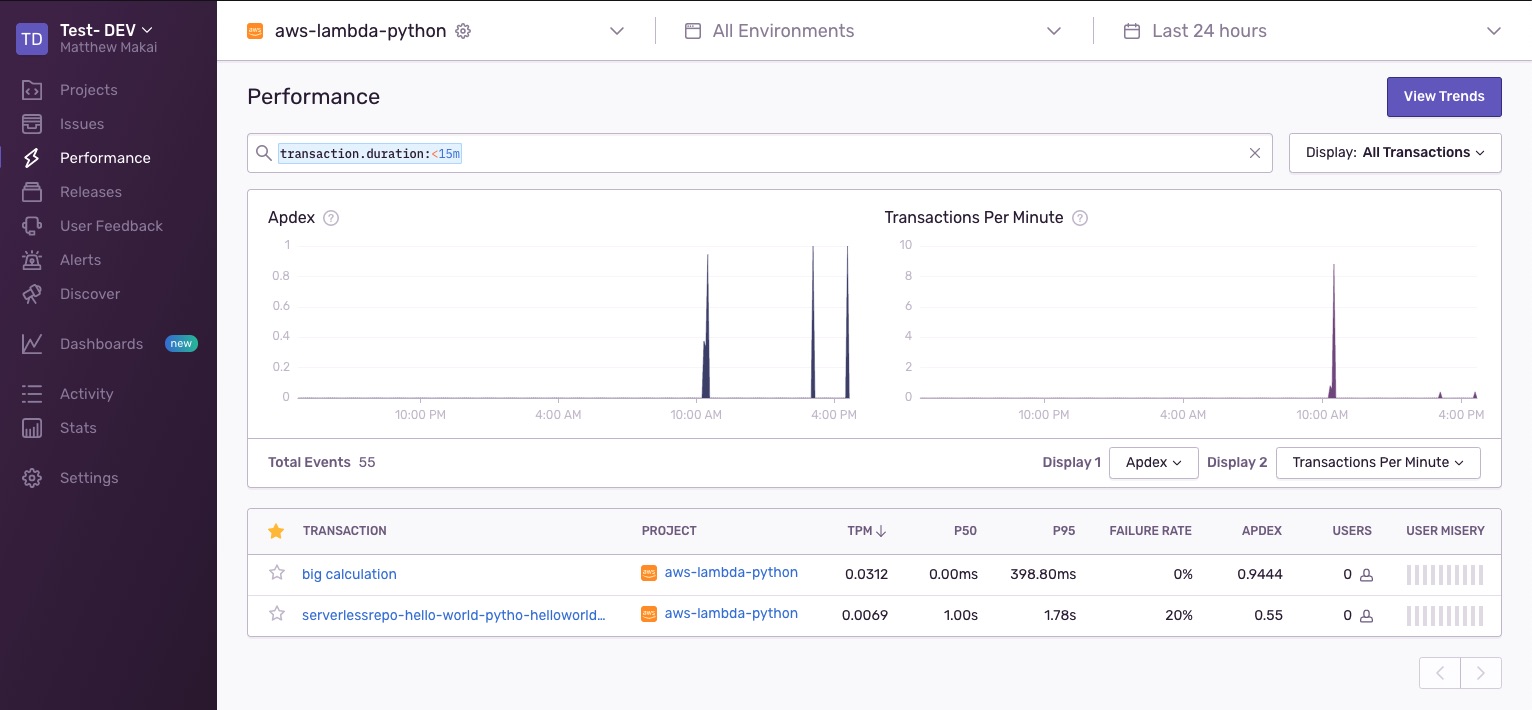
Looks good, you have both the default and the specified transaction performance recordings in the dashboard, and you can toggle between them (or other transactions you record) through the user interface.
What's Next?
We just wrote and executed a Python 3 function on AWS Lambda that used the basics of Sentry APM to get some initial performance monitoring data.
Check out the AWS Lambda section for more tutorials by other developers.
Further questions? Contact me on Twitter @fullstackpython or @mattmakai. I am also on GitHub with the username mattmakai.
Something wrong with this post? Fork this page's source on GitHub and submit a pull request.