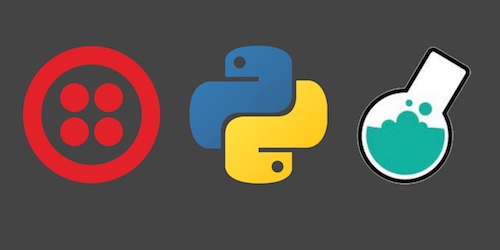Replying to SMS Text Messages with Python and Bottle
Python applications can easily send SMS by using a web API. Web apps built with the Bottle framework can also reply to incoming text messages by handling inbound HTTP POST webhooks. In this post we'll quickly walk through how to set up a Bottle web app to handle SMS data in the form of HTTP POST requests.
Tools We'll Need
This tutorial works with either Python 2 or 3, although Python 3 is recommended by the community for new applications. Install one of those two Python versions on your system to use for this walkthrough. We also need:
- pip and virtualenv to handle application dependencies
- Bottle web framework
- Ngrok for localhost tunneling to our Bottle application while it's running on our local development environment
- Free Twilio account to use their SMS web API
- Open source Twilio Python helper library, version 5.7.0 or earlier
Check out the guide on how to set up Python 3, Bottle and Gunicorn on Ubuntu 16.04 LTS if you need help getting your development environment configured.
Application Dependency Installation
Our application will use a helper code library to reply to inbound SMS.
Bottle and the helper library are installable from
PyPI into a virtualenv. Open your terminal
and use the virtualenv command to create a new virtualenv:
virtualenv replysms
Invoke the virtualenv's activate script, which makes it the "active"
Python installation. Note that you need to do this in every terminal window
that you want this virtualenv to be used.
source replysms/bin/activate
The command prompt will change after activating the virtualenv:

Use the pip command to install the Bottle and
Twilio Python packages
into your virtualenv.
pip install bottle twilio==5.7.0
We have installed the required dependencies so now Python code that is run with the virtualenv activated will be able to use those packages. It's time to build our Bottle web app and reply to incoming text messages.
Coding Our Bottle App
The Bottle web app will have two routes. One route will allow us to test
that the app is running. The other route will handle and respond to incoming
HTTP POST requests from Twilio. Create a new file named app.py in your
in the directory where you want to store this Python project.
Write the following code in the new app.py file. There is also
a GitHub Gist
with the code that you can copy and paste.
from bottle import (post, request, response, route, run, )
from twilio import twiml
@route('/')
def check_app():
# returns a simple string stating the app is working
return "It works!"
@post('/twilio')
def inbound_sms():
twiml_response = twiml.Response()
# grab message from the request. could also get the "To" and
# "From" phone numbers as well from parameters with those names
inbound_message = request.forms.get("Body")
# we can now use the incoming message text in our Python application
if inbound_message == "Hello":
twiml_response.message("Hello from Bottle right back at you!")
else:
twiml_response.message("Hi! Not quite sure what you meant, but okay.")
# we return back the mimetype because Twilio needs an XML response
response.content_type = "application/xml"
return str(twiml_response)
if __name__ == '__main__':
run(host='127.0.0.1', port=5000, debug=True, reloader=True)
The lines starting with # are comments that give explanations for what
the code lines below them are doing. Bottle web apps define URL routes with
the @route and @post decorators, depending on the type of HTTP request
the route should handle.
Make sure your virtualenv is still active so that the application can use
the Bottle and Twilio code libraries we installed earlier. Give the
application a try by running it with python app.py.
Open a web browser and go to localhost:5000 (or 127.0.0.1:5000). We should see "It works!" on the screen.
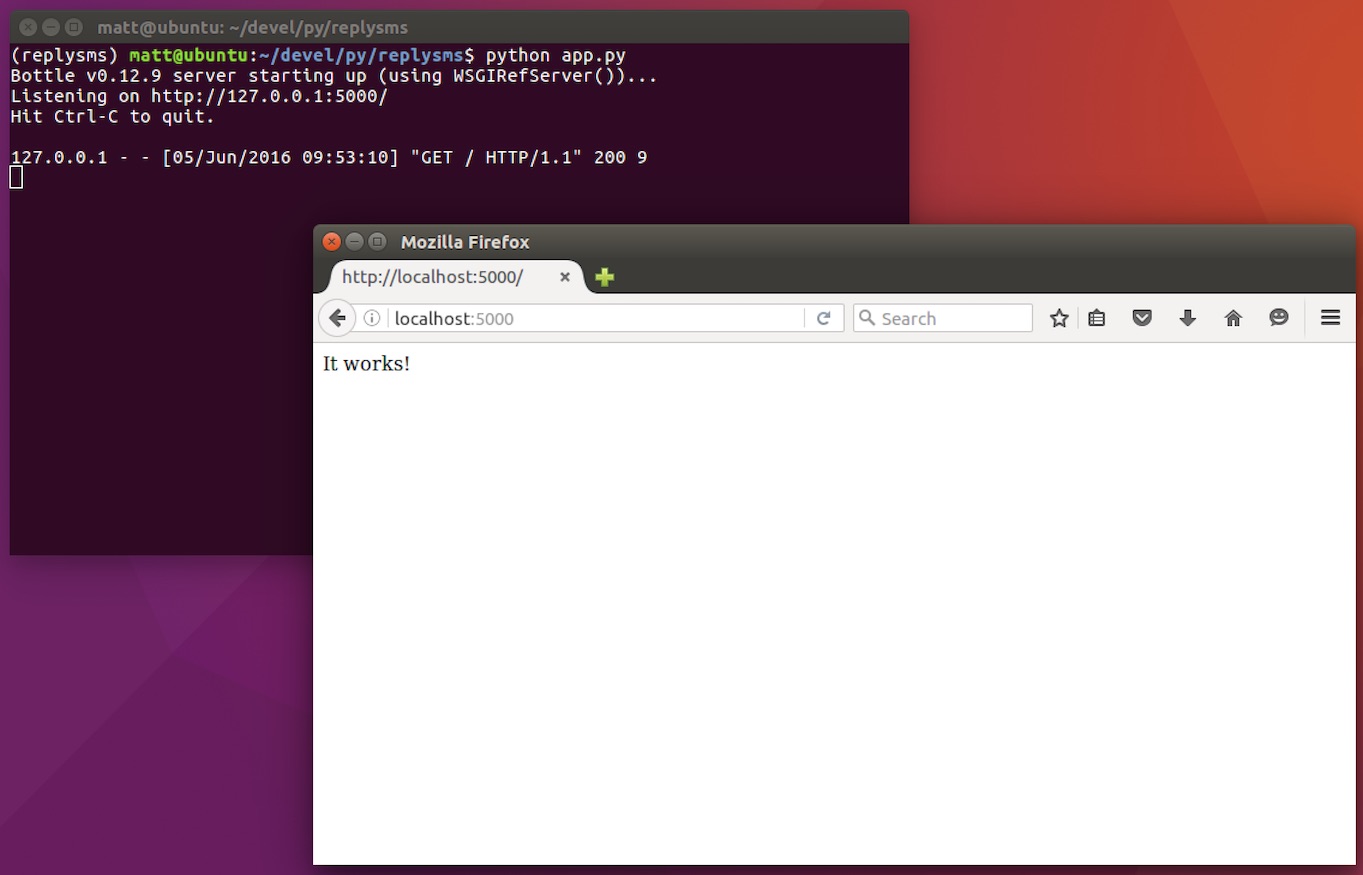
However, there is an issue with our web app running on our local development environment. Twilio cannot send a the HTTP POST request to the web app server unless a localhost tunnel is created.
Ngrok Localhost Tunneling
Ngrok is a localhost tunneling tool that bridges your local development environment to an external URL. Download and install the Ngrok version that's appropriate for your operating system.
We can run Ngrok locally and expose our Bottle app that is running on port 5000. Run this command within the directory where the Ngrok executable is located.
./ngrok http 5000
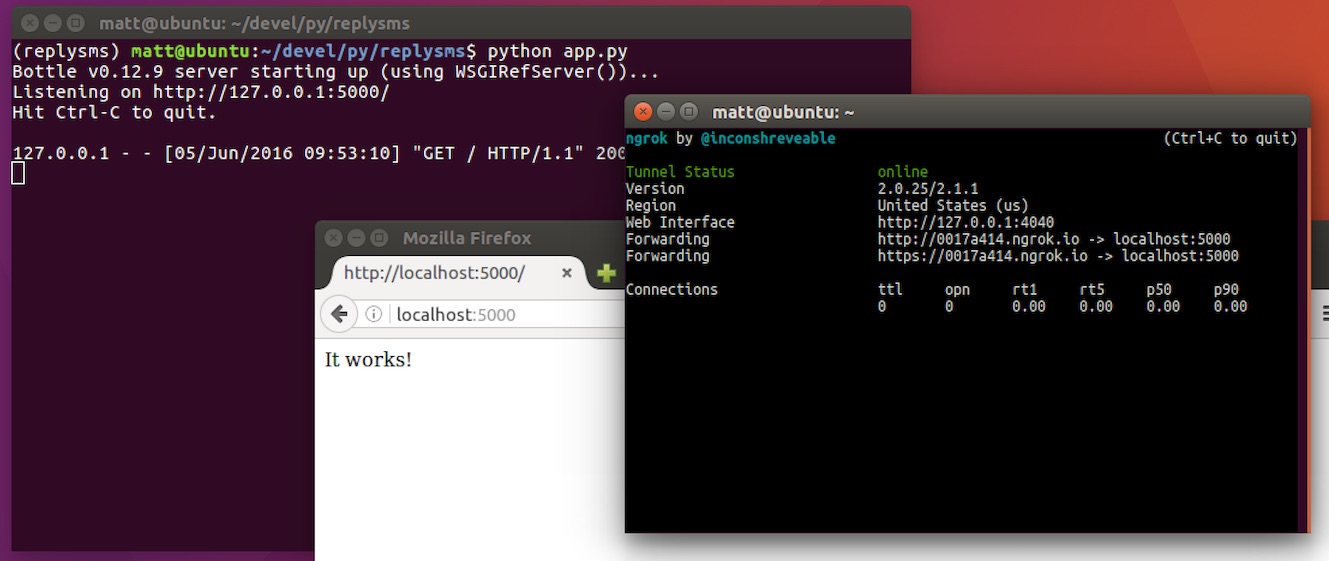
Cool, now we can use the Forwarding URL so Twilio can send POST requests to our application when there is an inbound SMS. Replace the URL in the text box with your own Forwarding URL, like I did in this screenshot.

Now we just need a Twilio phone number that will send POST request to our application when there is an inbound SMS.
Obtain a Phone Number
Our Bottle web app's route can respond to incoming POST requests but we need to use Twilio to have a phone number that will convert the inbound SMS data into the POST request. In your web browser go to the Twilio website and sign up for a free account. You can also sign into your existing Twilio account if you already have one.
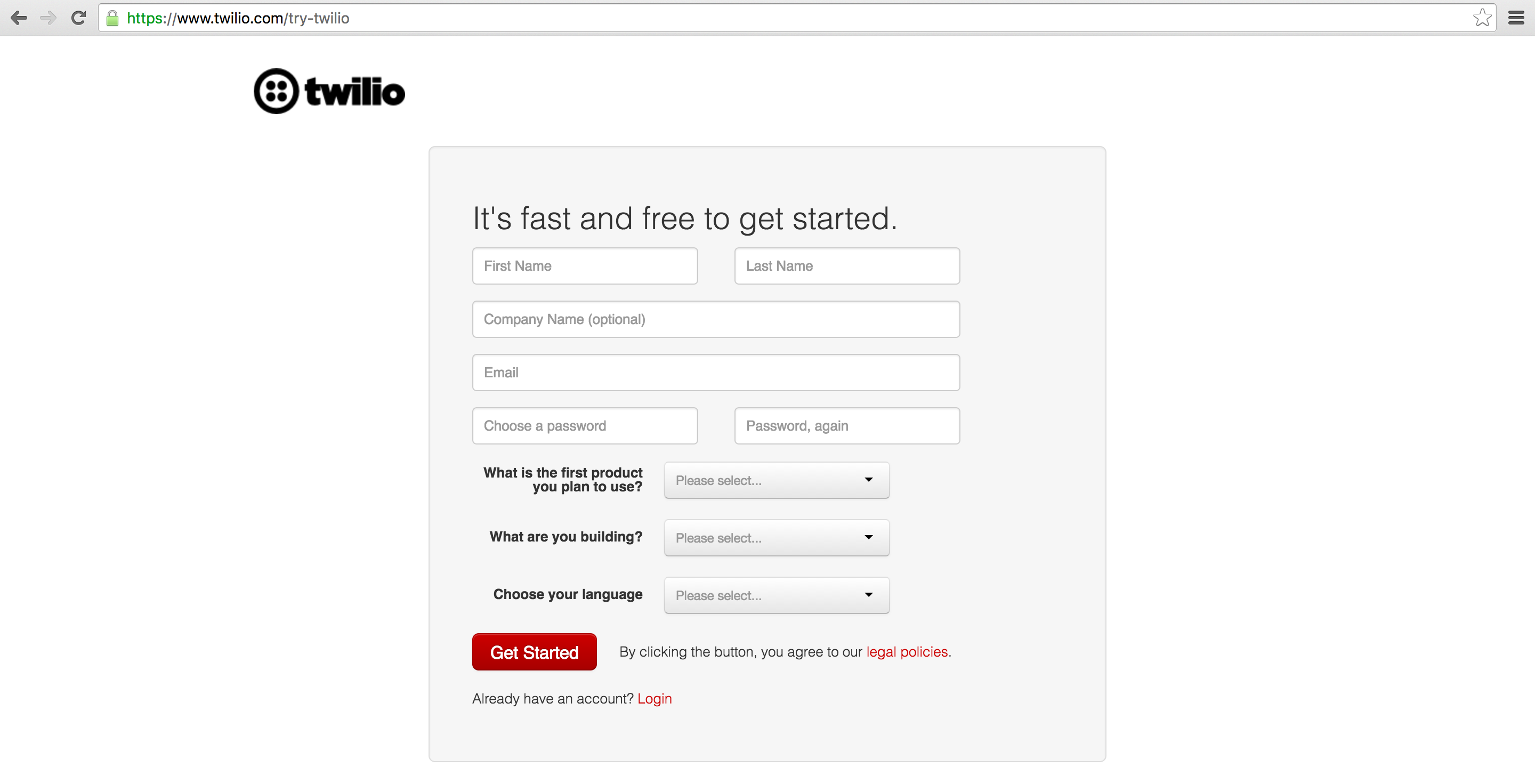
The Twilio trial account allows you to send and receive text messages to your own validated phone number. To send and reply to SMS to and from any phone number then you need to upgrade your account. Trial accounts are great for initial development before your application goes live.
When you sign up, you receive a free Twilio phone number. We can configure that phone number to forward the SMS information to our web application by setting up the response webhook.
Go to the manage phone numbers screen and click on the phone number you want to configure for replying to text messages.
Scroll down and look for the "Messaging" header. Change the "A Message Comes in" text box to input the ngrok Forwarding URL plus the "/twilio" route, as shown in the screenshot below.
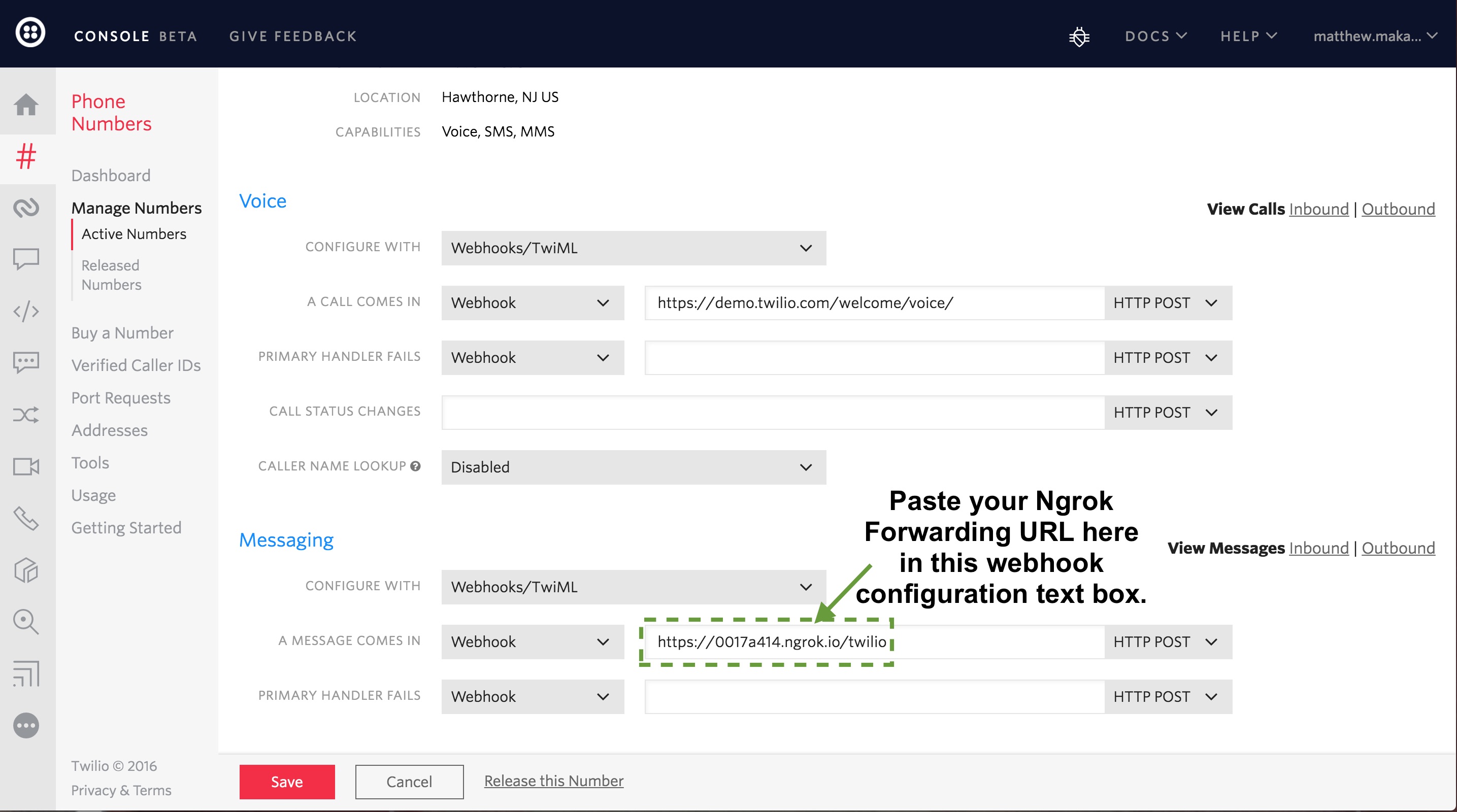
Click the "Save" button so that our changes take effect.
Our application is ready to go - time to give our phone number a try! Send "Hello" or whatever text you want to your phone number. Here is what the result looks like on my iPhone.
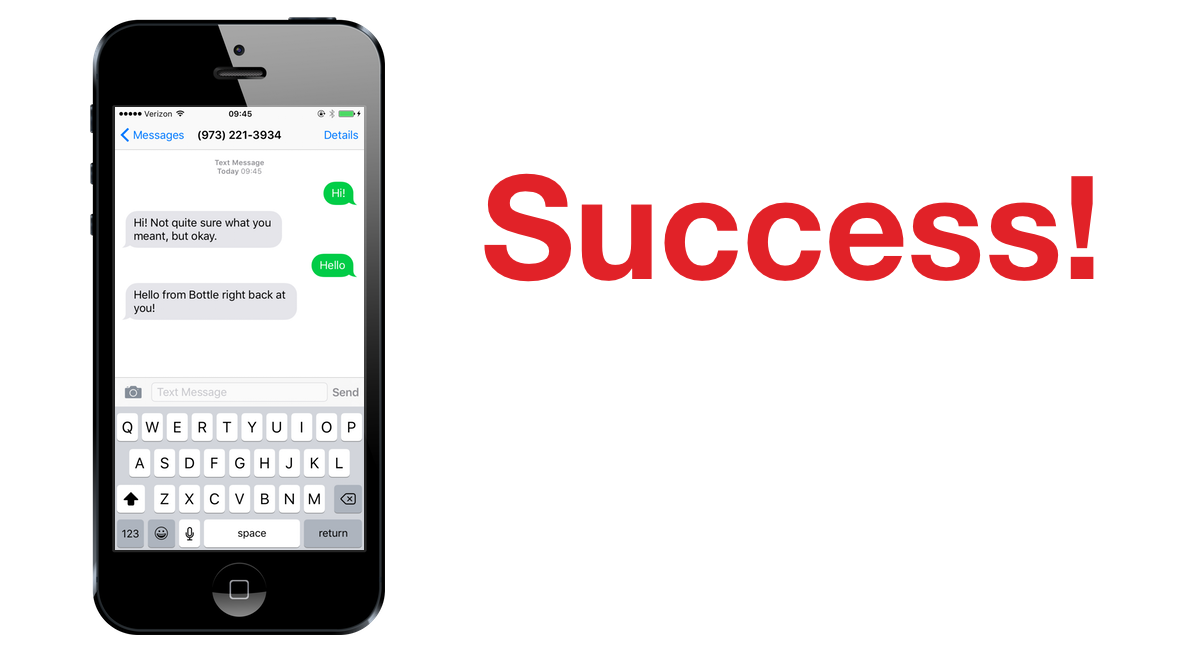
The concise Bottle web app is a good start to build more complicated programs such as Choose Your Own Adventure Presentations or SMS Slack bots.
What's next?
Awesome, our Bottle application now replies to inbound SMS text messages!
Questions? Contact me via Twitter @fullstackpython or @mattmakai. I'm also on GitHub with the username mattmakai.
See something wrong in this post? Fork this page's source on GitHub and submit a pull request.