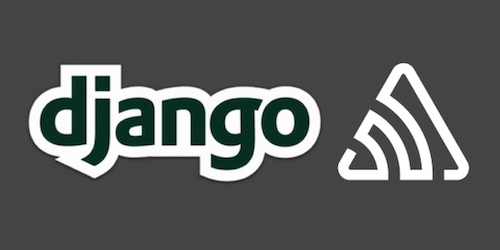Using Sentry to Handle Python Exceptions in Django Projects
Web applications built in Django can become sprawlingly complex over time, which is one reason why centralized error handling is important. This tutorial will guide you through adding a free, basic Sentry configuration to a new Django project.
When we're done, you will be able to view centralized error reports in the Sentry dashboard like you see in this screenshot:
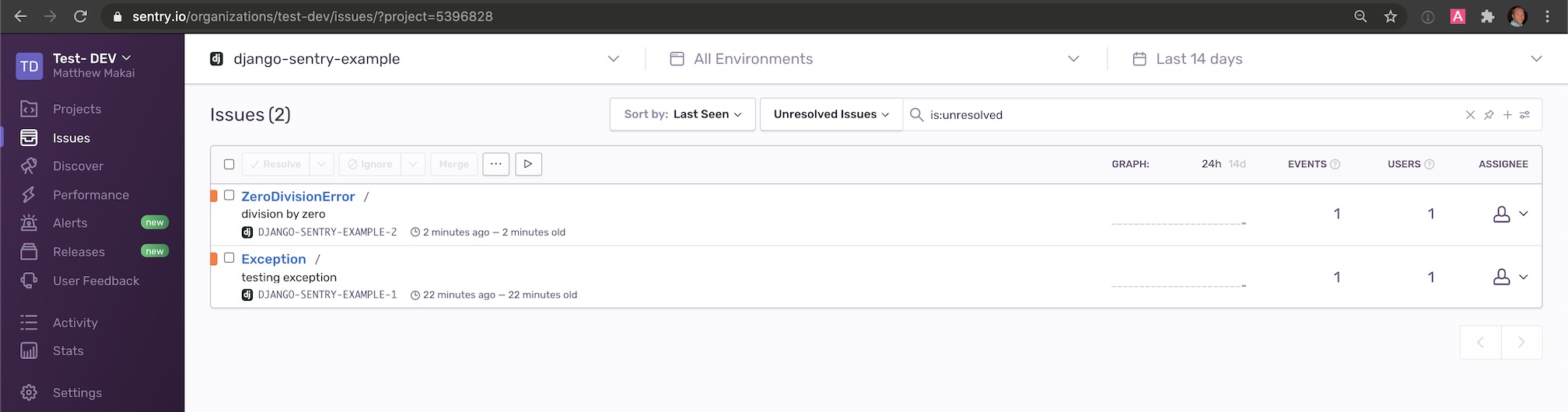
Tutorial Requirements
Throughout this tutorial we are going to use the following dependencies, which we will install in just a moment. Make sure you also have Python 3, preferrably 3.7 or newer installed, in your environment:
We will use the following dependencies to complete this tutorial:
All code in this blog post is available open source under the MIT license on GitHub under the sentry-handle-exceptions-django-projects directory of the blog-code-examples repository. Use the source code as you desire for your own projects.
Development environment configuration
Change into the directory where you keep your Python virtual environments. Create a new virtualenv for this project using the following command.
Start the Django project by creating a new
virtual environment
using the following command. I recommend using a separate directory
such as ~/venvs/ (the tilde is a shortcut for your user's home
directory) so that you always know where all your virtualenvs are
located.
python3 -m venv ~/venvs/djsentry
Activate the virtualenv with the activate shell script:
source ~/venvs/djsentry/bin/activate
After the above command is executed, the command prompt will
change so that the name of the virtualenv is prepended to the
original command prompt format, so if your prompt is simply
$, it will now look like the following:
(djsentry) $
Remember, you have to activate your virtualenv in every new terminal window where you want to use dependencies in the virtualenv.
We can now install the Django package into the activated but otherwise empty virtualenv.
pip install django==3.1 sentry-sdk==0.16.5
Look for output similar to the following to confirm the appropriate packages were installed correctly from PyPI.
(djsentry) $ pip install django==3.1 sentry-sdk==0.16.5
Collecting django
Downloading https://files.pythonhosted.org/packages/2b/5a/4bd5624546912082a1bd2709d0edc0685f5c7827a278d806a20cf6adea28/Django-3.1-py3-none-any.whl (7.8MB)
100% |████████████████████████████████| 7.8MB 6.3MB/s
Collecting sentry-sdk
Downloading https://files.pythonhosted.org/packages/f4/4c/49f899856e3a83e02bc88f2c4945aa0bda4f56b804baa9f71e6664a574a2/sentry_sdk-0.16.5-py2.py3-none-any.whl (113kB)
100% |████████████████████████████████| 122kB 33.7MB/s
Collecting asgiref~=3.2.10 (from django)
Using cached https://files.pythonhosted.org/packages/d5/eb/64725b25f991010307fd18a9e0c1f0e6dff2f03622fc4bcbcdb2244f60d6/asgiref-3.2.10-py3-none-any.whl
Collecting sqlparse>=0.2.2 (from django)
Using cached https://files.pythonhosted.org/packages/85/ee/6e821932f413a5c4b76be9c5936e313e4fc626b33f16e027866e1d60f588/sqlparse-0.3.1-py2.py3-none-any.whl
Collecting pytz (from django)
Using cached https://files.pythonhosted.org/packages/4f/a4/879454d49688e2fad93e59d7d4efda580b783c745fd2ec2a3adf87b0808d/pytz-2020.1-py2.py3-none-any.whl
Collecting urllib3>=1.10.0 (from sentry-sdk)
Using cached https://files.pythonhosted.org/packages/9f/f0/a391d1463ebb1b233795cabfc0ef38d3db4442339de68f847026199e69d7/urllib3-1.25.10-py2.py3-none-any.whl
Collecting certifi (from sentry-sdk)
Using cached https://files.pythonhosted.org/packages/5e/c4/6c4fe722df5343c33226f0b4e0bb042e4dc13483228b4718baf286f86d87/certifi-2020.6.20-py2.py3-none-any.whl
Installing collected packages: asgiref, sqlparse, pytz, django, urllib3, certifi, sentry-sdk
Successfully installed asgiref-3.2.10 certifi-2020.6.20 django-3.1 pytz-2020.1 sentry-sdk-0.16.5 sqlparse-0.3.1 urllib3-1.25.10
We can get started coding the application now that we have all of our required dependencies installed.
Coding the initial application
We have everything we need to start building our application.
We can use the Django django-admin tool to create
the boilerplate code structure to get our project started.
Change into the directory where you develop your applications. For
example, I typically use /Users/matt/devel/py/ for all of my
Python projects. Then run the following command to start a Django
project named djsentry:
django-admin.py startproject djsentry
Note that in this tutorial we are using the same name for both the virtualenv and the Django project directory, but they can be different names if you prefer that for organizing your own projects.
The django-admin command creates a directory named djsentry
along with several subdirectories that you should be familiar with
if you have previously worked with Django.
Change directories into the new project.
cd djsentry
Create a new Django app within djsentry.
python manage.py startapp errors
Django will generate a new folder named errors for the project.
We should update the URLs so the app is accessible before we write
our views.py code.
Open djsentry/djsentry/urls.py. Add the highlighted
lines so that URL resolver will check the errors app
for additional routes to match with URLs that are requested of
this Django application.
# djsentry/djsentry/urls.py
from django.conf.urls import include
from django.contrib import admin
from django.urls import path
urlpatterns = [
path('', include('errors.urls')),
path('admin/', admin.site.urls),
]
Save djsentry/djsentry/urls.py and open
djsentry/djsentry/settings.py.
Add the errors app to settings.py by inserting
the highlighted line:
# djsentry/djsentry/settings.py
# Application definition
INSTALLED_APPS = [
'django.contrib.admin',
'django.contrib.auth',
'django.contrib.contenttypes',
'django.contrib.sessions',
'django.contrib.messages',
'django.contrib.staticfiles',
'errors',
]
Make sure you change the default DEBUG and SECRET_KEY
values in settings.py before you deploy any code to production. Secure
your app properly with the information from the Django
production deployment checklist
so that you do not add your project to the list of hacked applications
on the web.
Save and close settings.py.
Next change into the djsentry/errors directory. Create
a new file named urls.py to contain routes for the errors app.
Add all of these lines to the empty djsentry/errors/urls.py
file.
# djsentry/errors/urls.py
from django.conf.urls import url
from . import views
urlpatterns = [
url(r'^$', views.errors_index, name="index"),
]
Save djsentry/errors/urls.py. Open
djsentry/errors/views.py to add the
following two highlighted lines. You can keep the boilerplate comment
"# Create your views here." or delete like I usually do.
# djsentry/errors/views.py
from django.shortcuts import render
def errors_index(request):
return render(request, 'index.html', {})
Next, create a directory for your template files named templates under
the djmaps/maps app directory.
mkdir templates
Create a new file named index.html within
djsentry/errors/templates that contains the
following Django template language markup.
<!DOCTYPE html>
<html>
<head>
<title>First step for errors</title>
</head>
<body>
<h1>Hello, world!</h1>
</body>
</html>
We can test out this static page to make sure all of our code is
correct before we start adding the meat of the functionality to
the project. Change into the base directory of your Django project
where the manage.py file is located. Execute the development
server with the following command:
python manage.py runserver
The Django development server should start up with no issues other than an unapplied migrations warning.
Watching for file changes with StatReloader
Performing system checks...
System check identified no issues (0 silenced).
You have 18 unapplied migration(s). Your project may not work properly until you apply the migrations for app(s): admin, auth, contenttypes, sessions.
Run 'python manage.py migrate' to apply them.
August 15, 2020 - 17:26:57
Django version 3.1, using settings 'djsentry.settings'
Starting development server at http://127.0.0.1:8000/
Quit the server with CONTROL-C.
Open a web browser and go to localhost:8000.
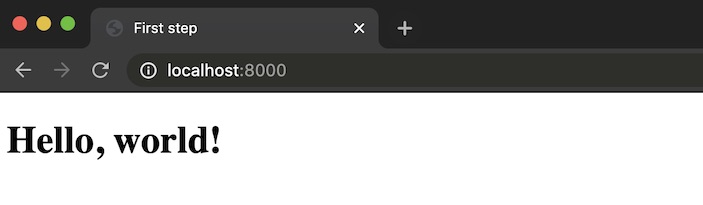
Our code works, but it sure does not do much yet. Let's add sentry-sdk so we can understand how it works.
Adding Sentry and the sentry-sdk library
We can now add Sentry and test it with a bunch of errors to make sure it is working properly.
Sentry can either be self-hosted or used as a cloud service through Sentry.io. In this tutorial we will use the cloud hosted version because it's faster than setting up your own server as well as free for smaller projects.
Go to Sentry.io's homepage.
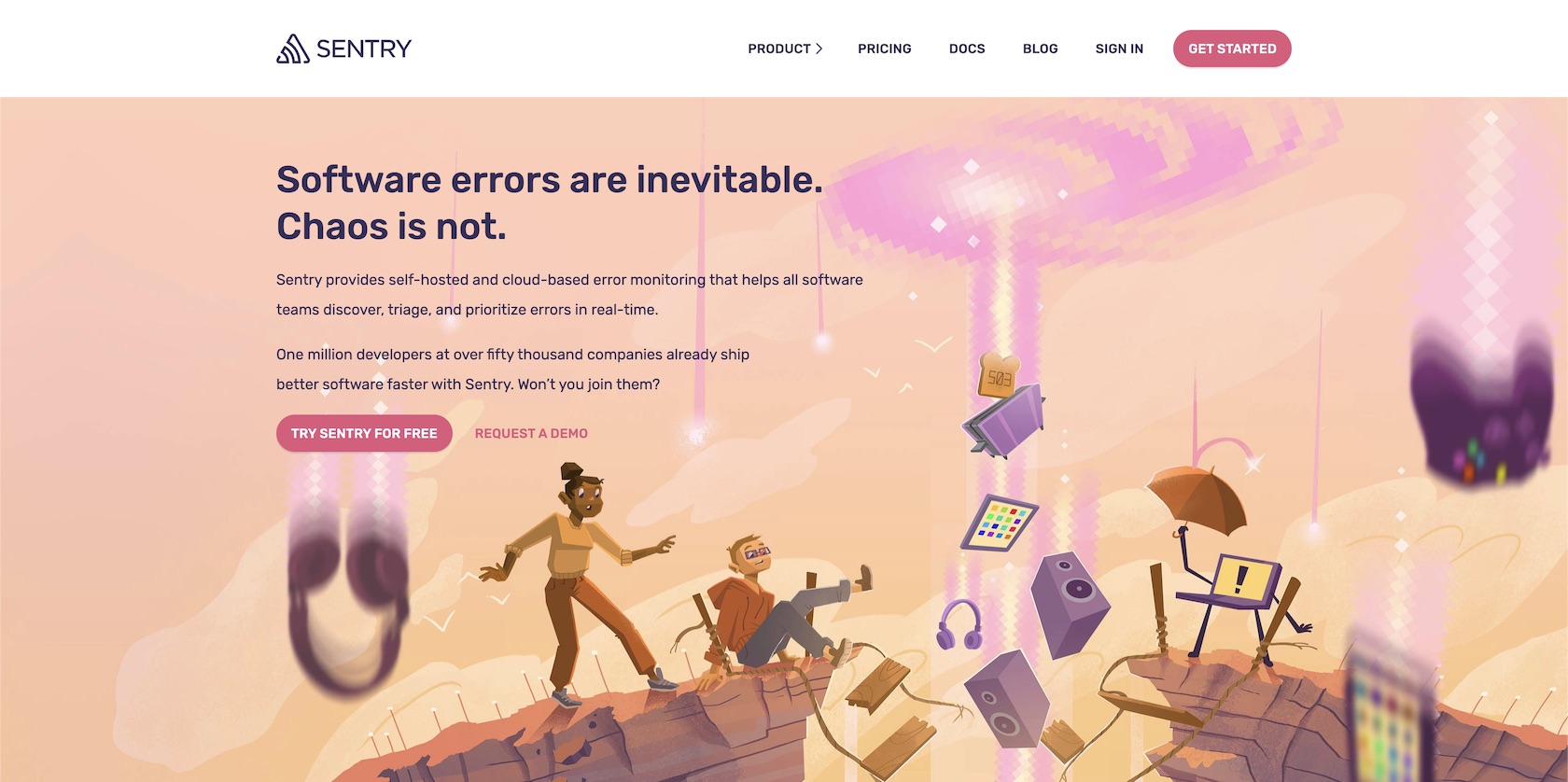
Sign into your account or sign up for a new free account. You will be at the main account dashboard after logging in or completing the Sentry sign up process.
There are no errors logged on our account dashboard yet, which is as expected because we have not yet connected our account to our Django project.
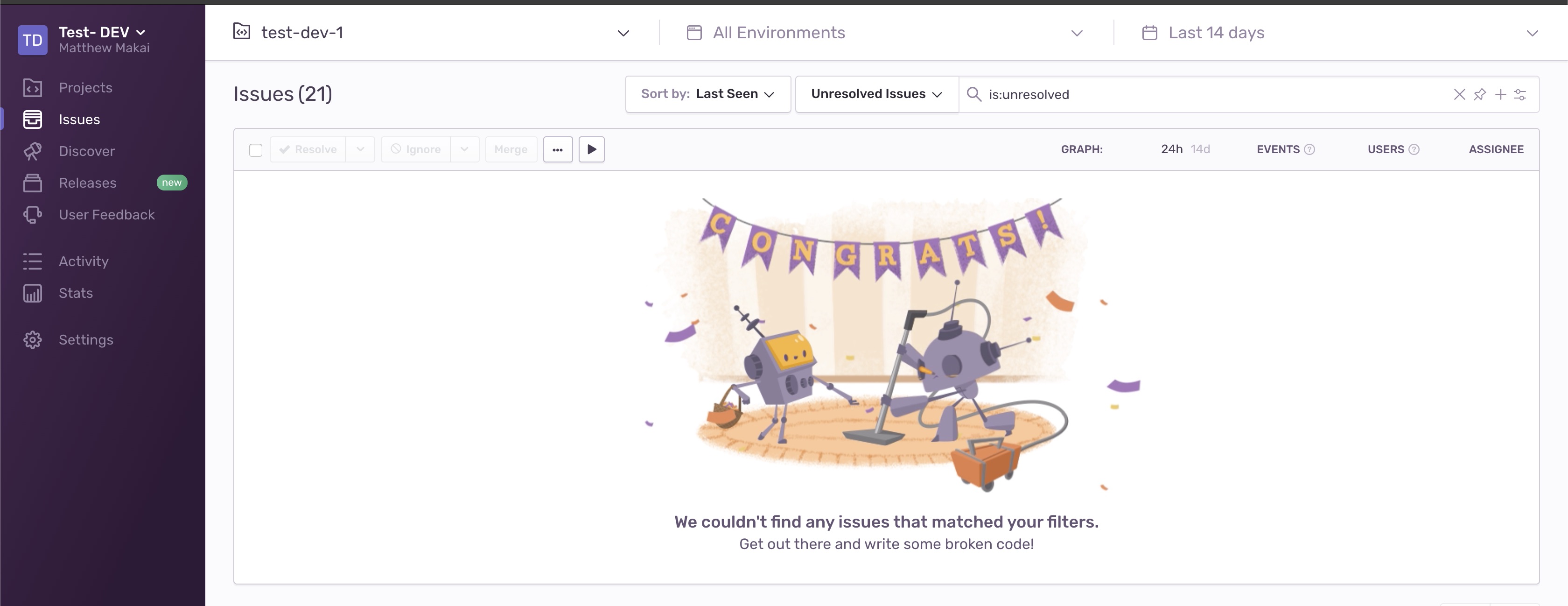
Create a new Sentry Project just for this application by clicking "Projects" in the left sidebar to go to the Projects page.
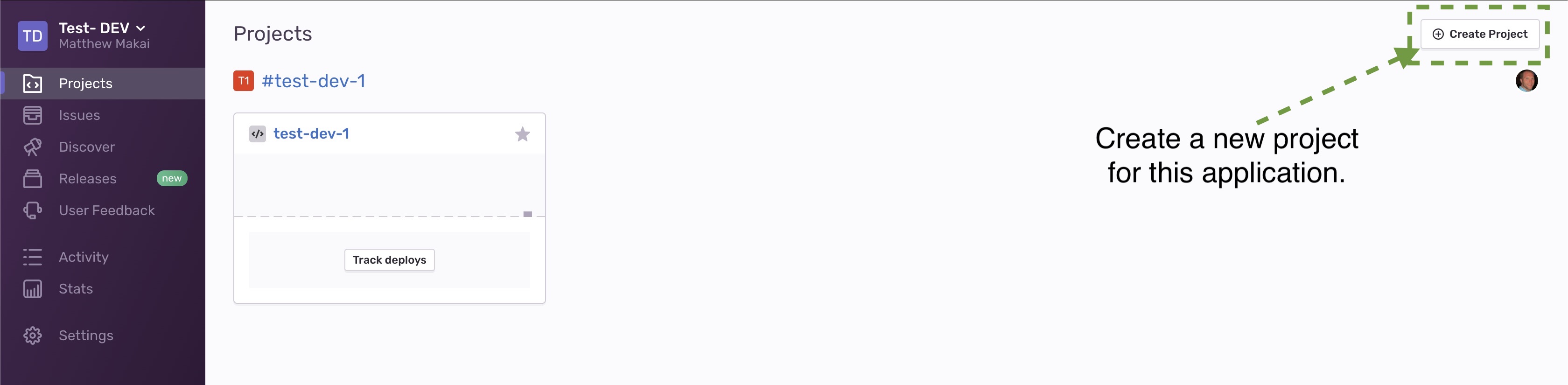
On the Projects page, click the "Create Project" button in the top right corner of the page.
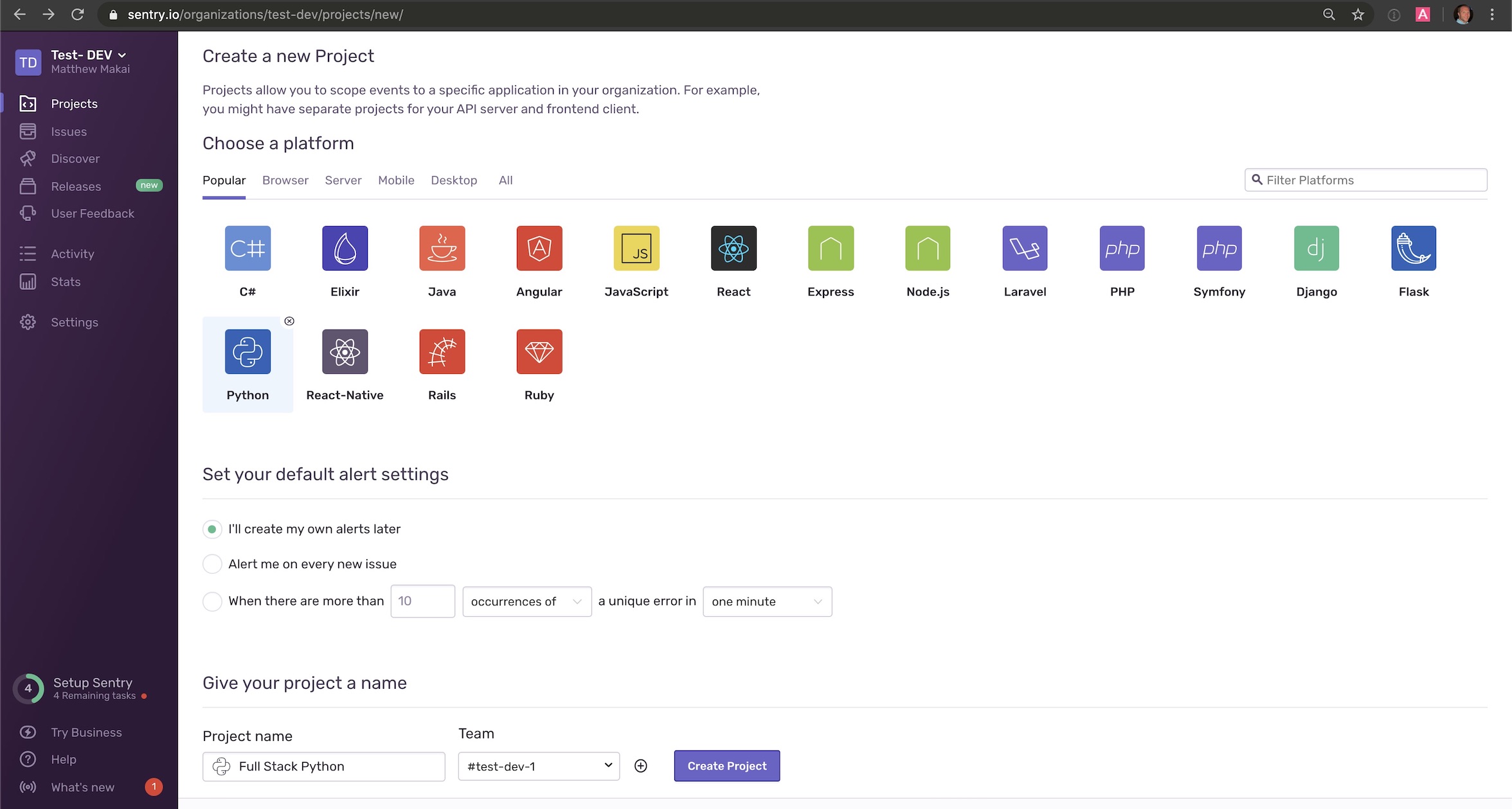
You can either choose "Django" or select "Python". I usually just choose "Python" if I do not yet know what framework I'll be using to build my application. Next, give your new Project a name and then press the "Create Project" button. Our new project is ready to integrate with our Python code.
We need the unique identifier for our account and project to authorize our Python code to send errors to this Sentry instance. The easiest way to get what we need is to go to the Python+Django documentation page and read how to configure the SDK.
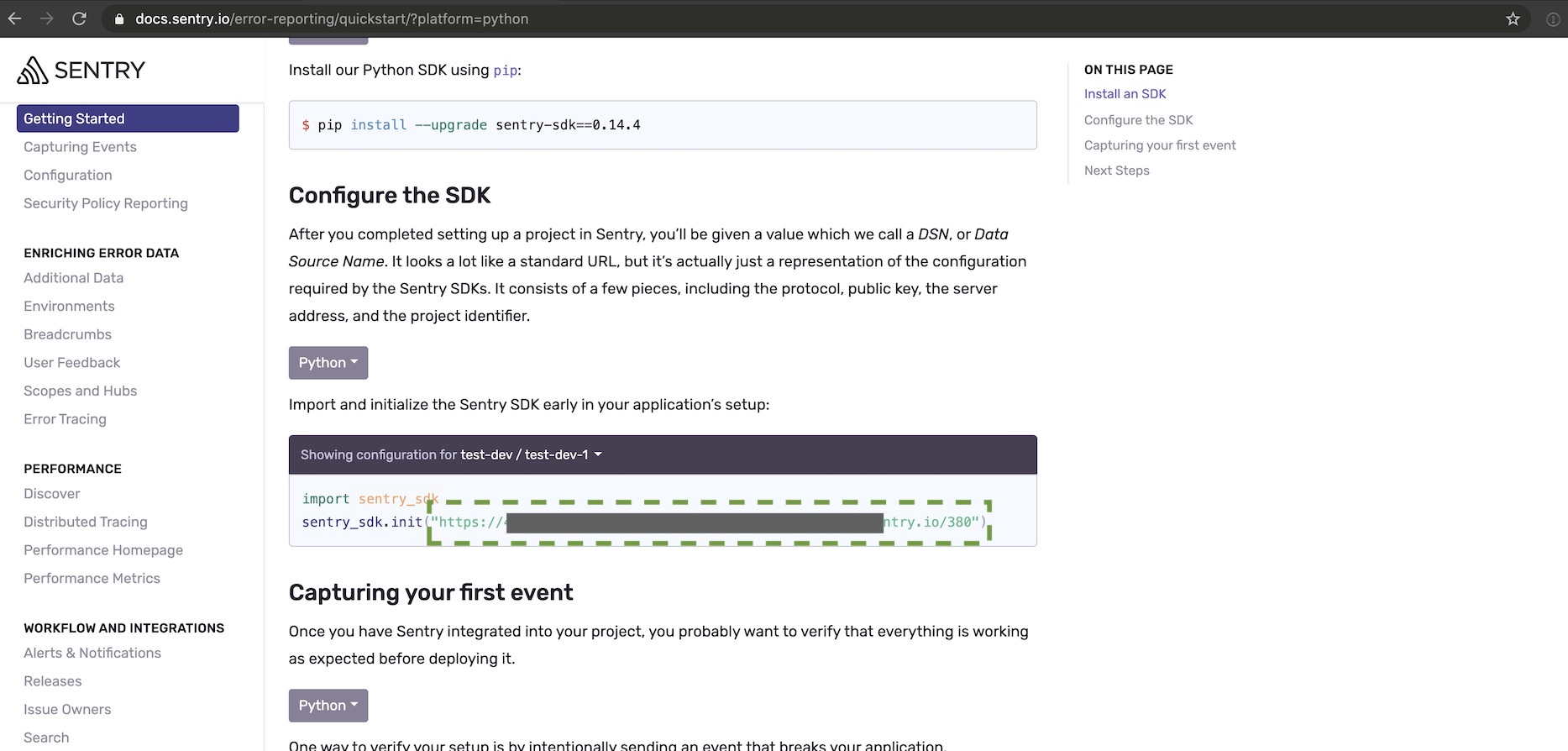
Copy the string parameter for the init method and set it
as an environment variable
rather than having it exposed in your project's code.
export SENTRY_DSN='https://yourkeygoeshere.ingest.sentry.io/project-number'
Make sure to replace "yourkeygoeshere" with your own unique identifier and "project-number" with the ID that matches the project you just created.
Check that the SENTRY_DSN is set properly in your shell using the echo
command:
echo $SENTRY_DSN
Next, update settings.py with the following highlighted new lines:
# settings.py
import os
import sentry_sdk
from pathlib import Path
from sentry_sdk.integrations.django import DjangoIntegration
# Build paths inside the project like this: BASE_DIR / 'subdir'.
BASE_DIR = Path(__file__).resolve(strict=True).parent.parent
At the bottom of the file after the line with STATIC_URL, add the
Sentry configuration:
STATIC_URL = '/static/'
sentry_sdk.init(
dsn=os.getenv('SENTRY_DSN'),
integrations=[DjangoIntegration()],
# If you wish to associate users to errors (assuming you are using
# django.contrib.auth) you may enable sending PII data.
send_default_pii=True
)
Now that we have the configuration in place we can deliberately make some errors happen to test the connection to Sentry's service.
Testing Sentry's error catching
We'll change some of the existing code to deliberately throw exceptions to make sure everything is working properly.
Start by opening errors/views.py and updating it with one new
highlighted line that will automatically throw a generic Exception
when this function is called.
# djsentry/errors/views.py
from django.shortcuts import render
def errors_index(request):
raise Exception('testing exception')
return render(request, 'index.html', {})
Go to localhost:8000 in your browser and you will immediately get this
exception page when running the development server:
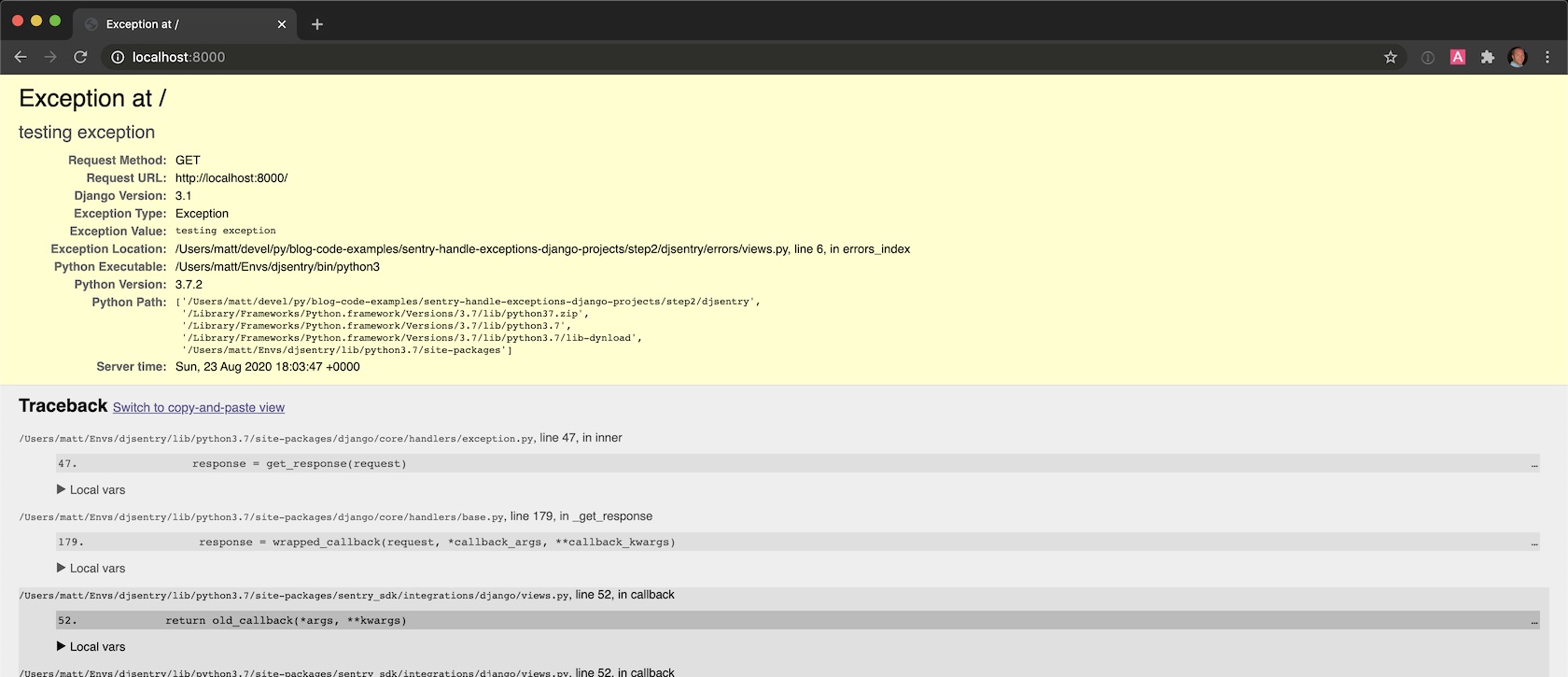
We can also try out code that does not simply raise an exception but instead will definitely create one when executed, like this division by zero operation:
# djsentry/errors/views.py
from django.shortcuts import render
def errors_index(request):
division_by_zero = 1 / 0
return render(request, 'index.html', {})
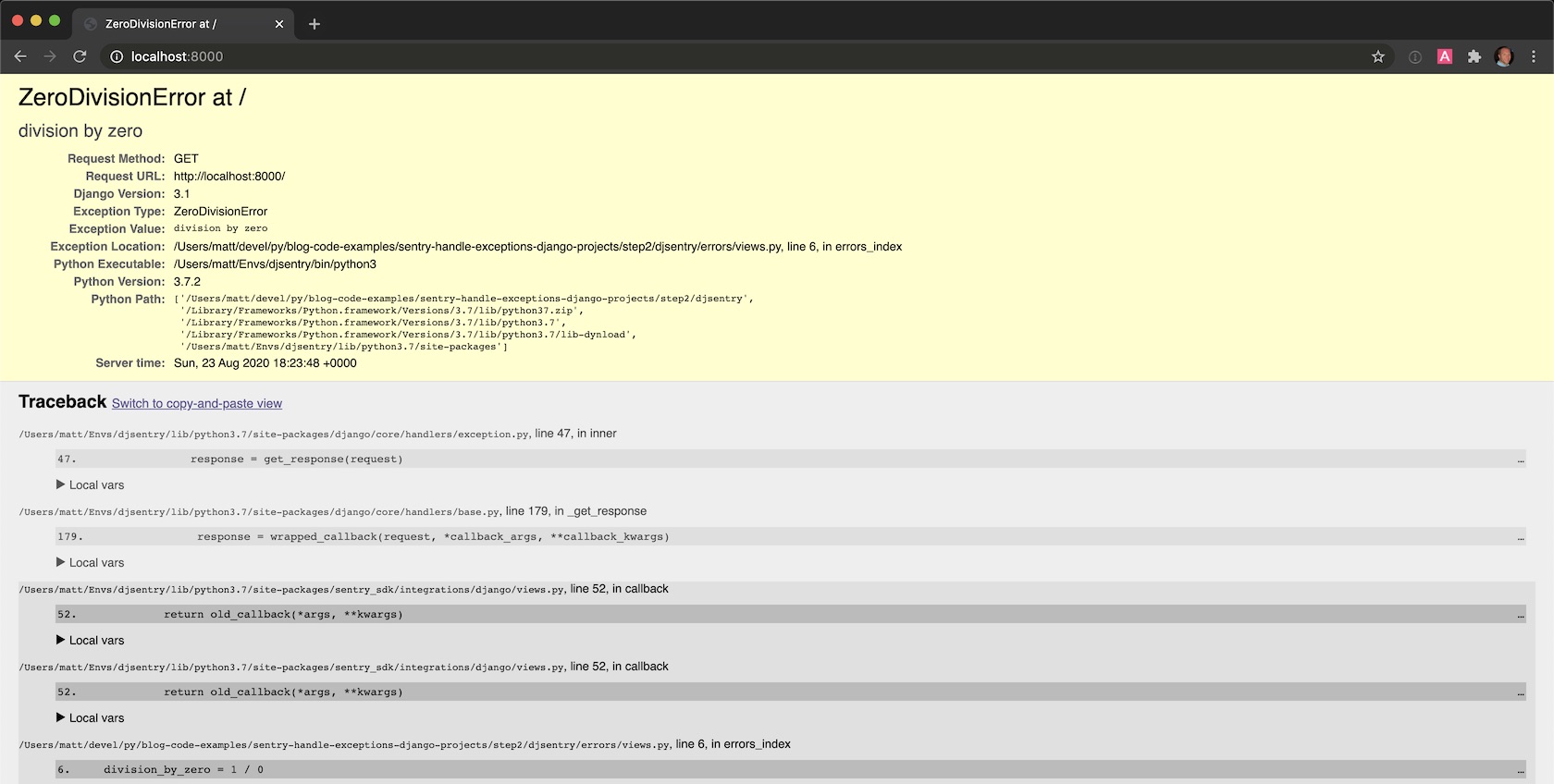
If those exceptions both appear in the Sentry dashboard like this, you're all set:
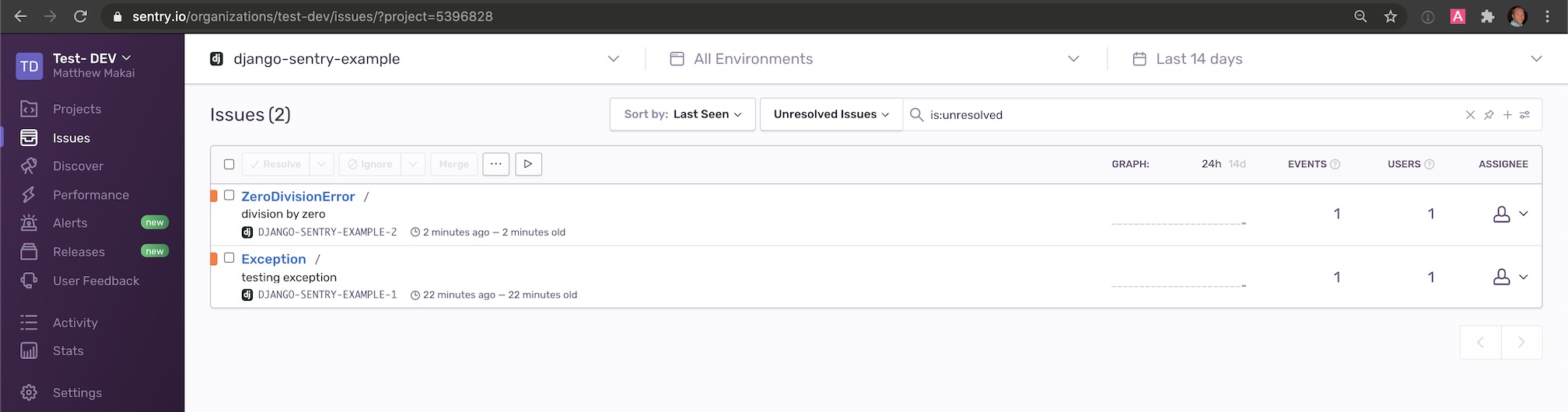
The above exceptions were just a couple of generic ways to test that everything is working to send error information to Sentry. This configuration will also handle the many other Django exceptions you are likely to see when building the rest of your Django project.
Additional resources
We just finished building a Django project that uses Sentry for centralized error handling.
Next, try out some of these other related Django tutorials:
- Tracking Daily User Data in Django with django-user-visit
- Quickly Use Bootstrap 4 in a Django Template with a CDN
- How to Add Maps to Django Web App Projects with Mapbox
If you have questions or comments about this tutorial, please contact me via Twitter @fullstackpython, or on GitHub @mattmakai. See something wrong with this post? Fork this page's source on GitHub and submit a pull request.