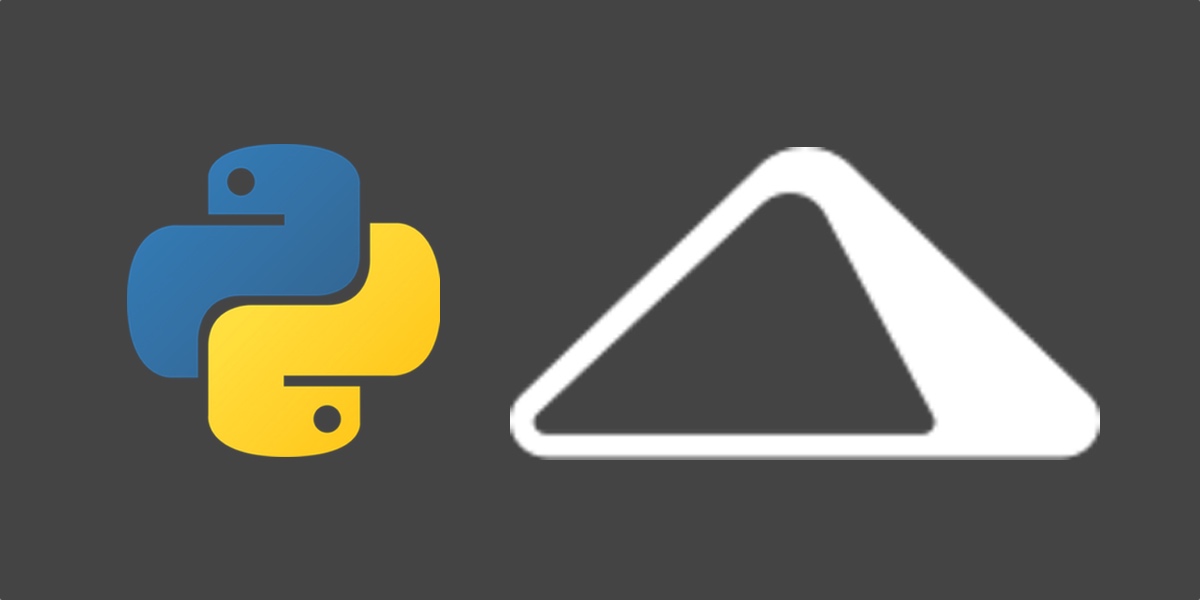How to Transcribe Speech Recordings into Text with Python
When you have a recording where one or more people are talking, it's useful to have a highly accurate and automated way to extract the spoken words into text. Once you have the text, you can use it for further analysis or as an accessibility feature.
In this tutorial, we'll use a high accuracy speech-to-text web application programming interface called AssemblyAI to extract text from an MP3 recording (many other formats are supported as well).
With the code from this tutorial, you will be able to take an audio file that contains speech such as this example one I recorded and output a highly accurate text transcription like this:
An object relational mapper is a code library that automates the transfer of
data stored in relational, databases into objects that are more commonly used
in application code or EMS are useful because they provide a high level
abstraction upon a relational database that allows developers to write Python
code instead of sequel to create read update and delete, data and schemas in
their database. Developers can use the programming language. They are
comfortable with to work with a database instead of writing SQL...
(the text goes on from here but I abbreviated it at this point)
Tutorial requirements
Throughout this tutorial we are going to use the following dependencies, which we will install in just a moment. Make sure you also have Python 3, preferably 3.6 or newer installed, in your environment:
We will use the following dependencies to complete this tutorial:
- requests version 2.24.0 to make HTTP requests to the AssemblyAI speech-to-text API
- An AssemblyAI account, which you can sign up for a free API access key here
All code in this blog post is available open source under the MIT license on GitHub under the transcribe-speech-text-script directory of the blog-code-examples repository. Use the source code as you desire for your own projects.
Setting up the development environment
Change into the directory where you keep your Python
virtual environments.
I keep mine in a subdirectory named venvs within my user's home
directory. Create a new virtualenv for this project using the following
command.
python3 -m venv ~/venvs/pytranscribe
Activate the virtualenv with the activate shell script:
source ~/venvs/pytranscribe/bin/activate
After the above command is executed, the command prompt will
change so that the name of the virtualenv is prepended to the
original command prompt format, so if your prompt is simply
$, it will now look like the following:
(pytranscribe) $
Remember, you have to activate your virtualenv in every new terminal window where you want to use dependencies in the virtualenv.
We can now install the requests package into the activated
but otherwise empty virtualenv.
pip install requests==2.24.0
Look for output similar to the following to confirm the appropriate packages were installed correctly from PyPI.
(pytranscribe) $ pip install requests==2.24.0
Collecting requests==2.24.0
Using cached https://files.pythonhosted.org/packages/45/1e/0c169c6a5381e241ba7404532c16a21d86ab872c9bed8bdcd4c423954103/requests-2.24.0-py2.py3-none-any.whl
Collecting certifi>=2017.4.17 (from requests==2.24.0)
Using cached https://files.pythonhosted.org/packages/5e/c4/6c4fe722df5343c33226f0b4e0bb042e4dc13483228b4718baf286f86d87/certifi-2020.6.20-py2.py3-none-any.whl
Collecting urllib3!=1.25.0,!=1.25.1,<1.26,>=1.21.1 (from requests==2.24.0)
Using cached https://files.pythonhosted.org/packages/9f/f0/a391d1463ebb1b233795cabfc0ef38d3db4442339de68f847026199e69d7/urllib3-1.25.10-py2.py3-none-any.whl
Collecting chardet<4,>=3.0.2 (from requests==2.24.0)
Using cached https://files.pythonhosted.org/packages/bc/a9/01ffebfb562e4274b6487b4bb1ddec7ca55ec7510b22e4c51f14098443b8/chardet-3.0.4-py2.py3-none-any.whl
Collecting idna<3,>=2.5 (from requests==2.24.0)
Using cached https://files.pythonhosted.org/packages/a2/38/928ddce2273eaa564f6f50de919327bf3a00f091b5baba8dfa9460f3a8a8/idna-2.10-py2.py3-none-any.whl
Installing collected packages: certifi, urllib3, chardet, idna, requests
Successfully installed certifi-2020.6.20 chardet-3.0.4 idna-2.10 requests-2.24.0 urllib3-1.25.10
We have all of our required dependencies installed so we can get started coding the application.
Uploading, initiating and transcribing audio
We have everything we need to start building our application that will transcribe audio into text. We're going to build this application in three files:
- upload_audio_file.py: uploads your audio file to a secure place on AssemblyAI's service so it can be access for processing. If your audio file is already accessible with a public URL, you don't need to do this step, you can just follow this quickstart
- initiate_transcription.py: tells the API which file to transcribe and to start immediately
- get_transcription.py: prints the status of the transcription if it is still processing, or displays the results of the transcription when the process is complete
Create a new directory named pytranscribe to store these files as
we write them. Then change into the new project directory.
mkdir pytranscribe
cd pytranscribe
We also need to export our AssemblyAI API key as an environment variable. Sign up for an AssemblyAI account and log in to the AssemblyAI dashboard, then copy "Your API token" as shown in this screenshot:
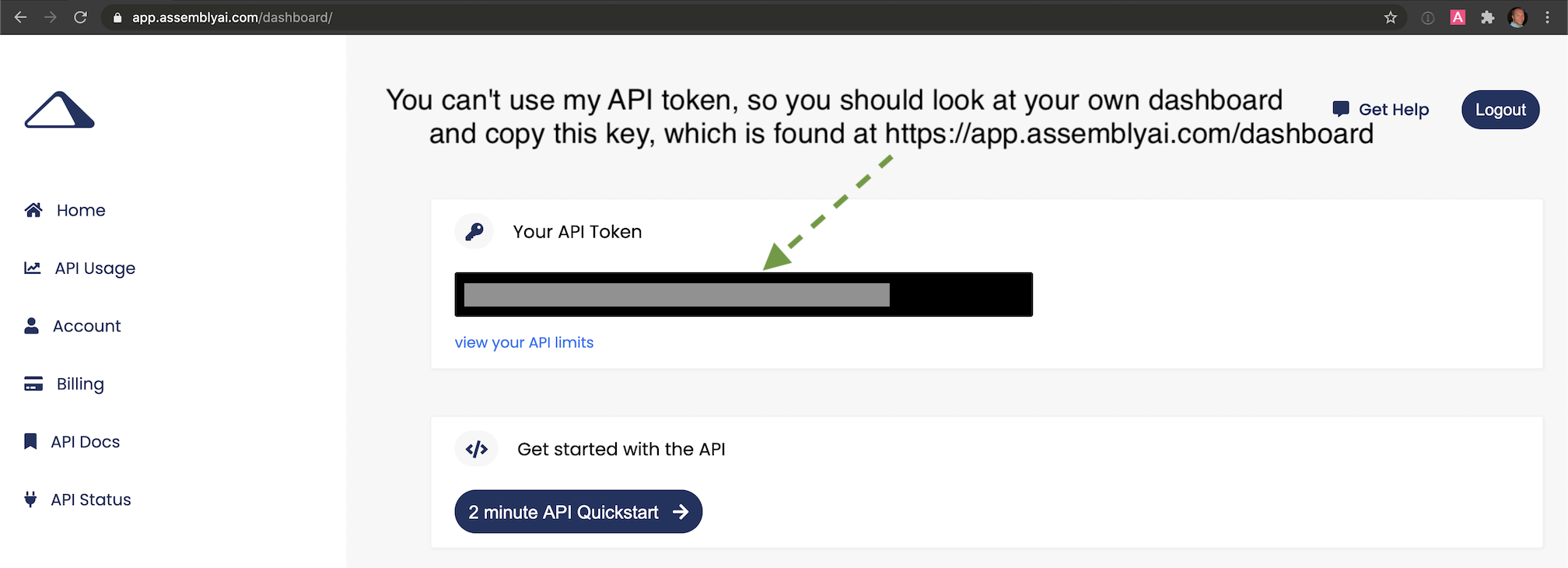
export ASSEMBLYAI_KEY=your-api-key-here
Note that you must use the export command in every command line window
that you want this key to be accessible. The scripts we are writing will
not be able to access the API if you do not have the token exported as
ASSEMBLYAI_KEY in the environment you are running the script.
Now that we have our project directory created and the API key set as an environment variable, let's move on to writing the code for the first file that will upload audio files to the AssemblyAI service.
Uploading the audio file for transcription
Create a new file named upload_audio_file.py and place the following
code in it:
import argparse
import os
import requests
API_URL = "https://api.assemblyai.com/v2/"
def upload_file_to_api(filename):
"""Checks for a valid file and then uploads it to AssemblyAI
so it can be saved to a secure URL that only that service can access.
When the upload is complete we can then initiate the transcription
API call.
Returns the API JSON if successful, or None if file does not exist.
"""
if not os.path.exists(filename):
return None
def read_file(filename, chunk_size=5242880):
with open(filename, 'rb') as _file:
while True:
data = _file.read(chunk_size)
if not data:
break
yield data
headers = {'authorization': os.getenv("ASSEMBLYAI_KEY")}
response = requests.post("".join([API_URL, "upload"]), headers=headers,
data=read_file(filename))
return response.json()
The above code imports the argparse, os and requests packages
so that we can use them in this script. The API_URL is a constant
that has the base URL of the AssemblyAI service. We define the
upload_file_to_api function with a single argument, filename
that should be a string with the absolute path to a file and its
filename.
Within the function, we check that the file exists, then use Request's chunked transfer encoding to stream large files to the AssemblyAI API.
The os module's getenv function reads the API that was set on the
command line using the export command with the getenv. Make sure
that you use that export command in the terminal where you are
running this script otherwise that ASSEMBLYAI_KEY value will be
blank. When in doubt, use echo $ASSEMBLY_AI to see if the value
matches your API key.
To use the upload_file_to_api function, append the following lines of
code in the upload_audio_file.py file so that we can properly
execute this code as a script called with the python command:
if __name__ == "__main__":
parser = argparse.ArgumentParser()
parser.add_argument("filename")
args = parser.parse_args()
upload_filename = args.filename
response_json = upload_file_to_api(upload_filename)
if not response_json:
print("file does not exist")
else:
print("File uploaded to URL: {}".format(response_json['upload_url']))
The code above creates an ArgumentParser object that allows the
application to obtain a single argument from the command line
to specify the file we want to access, read and upload to the
AssmeblyAI service.
If the file does not exist, the script will print a message that
the file couldn't be found. In the happy path where we do find the
correct file at that path, then the file is uploaded using
the code in upload_file_to_api function.
Execute the completed upload_audio_file.py script by running it on
the command line with the python command. Replace FULL_PATH_TO_FILE
with an absolute path to the file you want to upload, such as
/Users/matt/devel/audio.mp3.
python upload_audio_file.py FULL_PATH_TO_FILE
Assuming the file is found at the location that you specified, when the script finishes uploading the file, it will print a message like this one with a unique URL:
File uploaded to URL: https://cdn.assemblyai.com/upload/463ce27f-0922-4ea9-9ce4-3353d84b5638
This URL is not public, it can only be used by the AssemblyAI service, so no one else will be able to access your file and its contents except for you and their transcription API.
The part that is important is the last section of the URL, in this example
it is 463ce27f-0922-4ea9-9ce4-3353d84b5638. Save that unique identifier
because we need to pass it into the next script that initiates the
transcription service.
Initiate transcription
Next, we'll write some code to kick off the transcription. Create a
new file named initiate_transcription.py. Add the following
code to the new file.
import argparse
import os
import requests
API_URL = "https://api.assemblyai.com/v2/"
CDN_URL = "https://cdn.assemblyai.com/"
def initiate_transcription(file_id):
"""Sends a request to the API to transcribe a specific
file that was previously uploaded to the API. This will
not immediately return the transcription because it takes
a moment for the service to analyze and perform the
transcription, so there is a different function to retrieve
the results.
"""
endpoint = "".join([API_URL, "transcript"])
json = {"audio_url": "".join([CDN_URL, "upload/{}".format(file_id)])}
headers = {
"authorization": os.getenv("ASSEMBLYAI_KEY"),
"content-type": "application/json"
}
response = requests.post(endpoint, json=json, headers=headers)
return response.json()
We have the same imports as the previous script and we've added a
new constant, CDN_URL that matches the separate URL where AssemblyAI
stores the uploaded audio files.
The initiate_transcription function essentially just sets up
a single HTTP request to the AssemblyAI API to start the transcription
process on the audio file at the specific URL passed in. This is why
passing in the file_id is important: that completes the URL of the
audio file that we are telling AssemblyAI to retrieve.
Finish the file by appending this code so that it can be easily invoked from the command line with arguments.
if __name__ == "__main__":
parser = argparse.ArgumentParser()
parser.add_argument("file_id")
args = parser.parse_args()
file_id = args.file_id
response_json = initiate_transcription(file_id)
print(response_json)
Start the script by running the python command on the
initiate_transcription file and pass in the unique file identifier
you saved from the previous step.
# the FILE_IDENTIFIER is returned in the previous step and will
# look something like this: 463ce27f-0922-4ea9-9ce4-3353d84b5638
python initiate_transcription.py FILE_IDENTIFIER
The API will send back a JSON response that this script prints to the command line.
{'audio_end_at': None, 'acoustic_model': 'assemblyai_default', 'text': None,
'audio_url': 'https://cdn.assemblyai.com/upload/463ce27f-0922-4ea9-9ce4-3353d84b5638',
'speed_boost': False, 'language_model': 'assemblyai_default', 'redact_pii': False,
'confidence': None, 'webhook_status_code': None,
'id': 'gkuu2krb1-8c7f-4fe3-bb69-6b14a2cac067', 'status': 'queued', 'boost_param': None,
'words': None, 'format_text': True, 'webhook_url': None, 'punctuate': True,
'utterances': None, 'audio_duration': None, 'auto_highlights': False,
'word_boost': [], 'dual_channel': None, 'audio_start_from': None}
Take note of the value of the id key in the JSON response. This is the
transcription identifier we need to use to retrieve the transcription result.
In this example, it is gkuu2krb1-8c7f-4fe3-bb69-6b14a2cac067. Copy the
transcription identifier in your own response because we will need it to
check when the transcription process has completed in the next step.
Retrieving the transcription result
We have uploaded and begun the transcription process, so let's get the result as soon as it is ready.
How long it takes to get the results back can depend on the size of the file, so this next script will send an HTTP request to the API and report back the status of the transcription, or print the output if it's complete.
Create a third Python file named get_transcription.py and put the following
code into it.
import argparse
import os
import requests
API_URL = "https://api.assemblyai.com/v2/"
def get_transcription(transcription_id):
"""Requests the transcription from the API and returns the JSON
response."""
endpoint = "".join([API_URL, "transcript/{}".format(transcription_id)])
headers = {"authorization": os.getenv('ASSEMBLYAI_KEY')}
response = requests.get(endpoint, headers=headers)
return response.json()
if __name__ == "__main__":
parser = argparse.ArgumentParser()
parser.add_argument("transcription_id")
args = parser.parse_args()
transcription_id = args.transcription_id
response_json = get_transcription(transcription_id)
if response_json['status'] == "completed":
for word in response_json['words']:
print(word['text'], end=" ")
else:
print("current status of transcription request: {}".format(
response_json['status']))
The code above has the same imports as the other scripts. In this
new get_transcription function, we simply call the AssemblyAI API
with our API key and the transcription identifier from the previous
step (not the file identifier). We retrieve the JSON response and
return it.
In the main function we handle the transcription identifier that
is passed in as a command line argument and pass it into the
get_transcription function. If the response JSON from the
get_transcription function contains a completed status then we
print the results of the transcription. Otherwise, print the
current status which is either queued or processing before
it is completed.
Call the script using the command line and the transcription identifier from the previous section:
python get_transcription.py TRANSCRIPTION_ID
If the service has not yet started working on the transcript then it
will return queued like this:
current status of transcription request: queued
When the service is currently working on the audio file it will
return processing:
current status of transcription request: processing
When the process is completed, our script will return the text of the transcription, like you see here:
An object relational mapper is a code library that automates the transfer of
data stored in relational, databases into objects that are more commonly used
in application code or EMS are useful because they provide a high level
...(output abbreviated)
That's it, we've got our transcription!
You may be wondering what to do if the accuracy isn't where you need it to be for your situation. That is where boosting accuracy for keywords or phrases comes in. You can use either of those two methods to boost the accuracy of your recordings to an acceptable level for your situation.
What's next?
We just finished writing some scripts that call the AssemblyAI API to transcribe recordings with speech into text output.
Next, take a look at some of their more advanced documentation that goes beyond the basics in this tutorial:
- Supported file formats
- Transcribing dual channel/stereo recordings
- Getting speaker labels (speaker diarization)
Questions? Let me know via an issue ticket on the Full Stack Python repository, on Twitter @fullstackpython or @mattmakai. See something wrong with this post? Fork this page's source on GitHub and submit a pull request.